CookieHub is a cookie content management platform (CMP). It offers tools and services for managing cookies and online privacy. This guide will walk you through installing CookieHub on your landing page via Google Tag Manager.
There are few more tools you can integrate Landingi with that can help you manage your cookies and privacy policy:
Customize your CookieHub settings
1. Log in to your CookieHub account and navigate to your domain options.
2. Go to Settings and Content, and customize them.
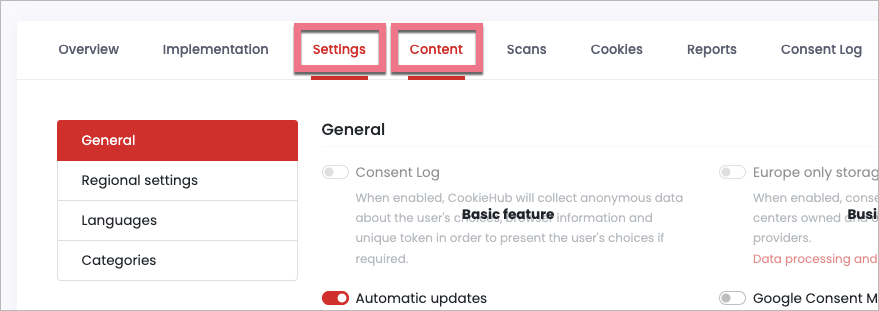
3. When you’re ready, click Save & publish.

Implement CookieHub to the landing page via GTM
1. In CookieHub, go to the Implementation tab and click Google Tag Manager.
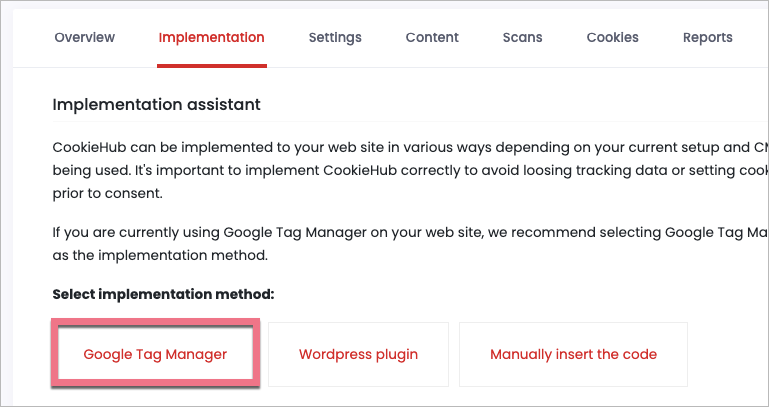
2. Click the download link with the CookieHub template. The file will download automatically.

3. Go to your Google Tag Manager. Go to Admin, choose the landing page’s container, and click Import Container.
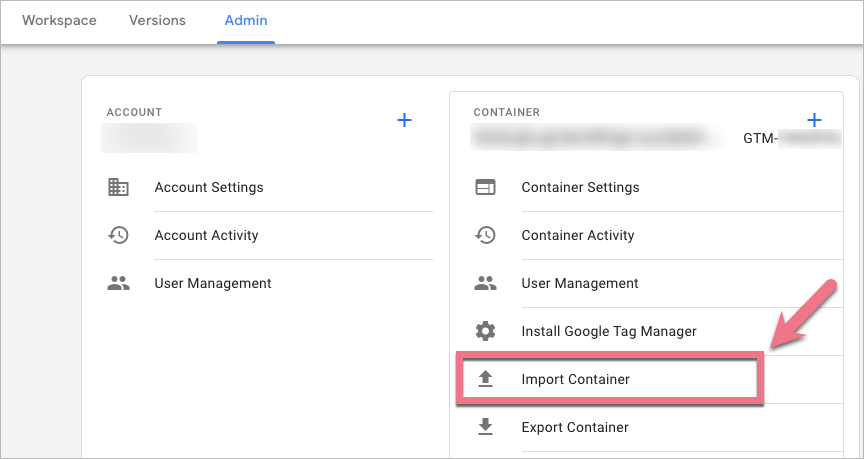
4. Click Choose container file (1) and select the template downloaded from CookieHub (it should be named cookiehub-gtm.json). Then choose Existing (2) workspace.
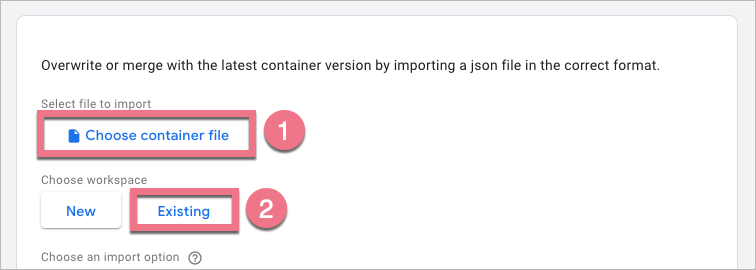
5. New tab will open. Select Default Workspace (or the workspace you would like to import the template to).
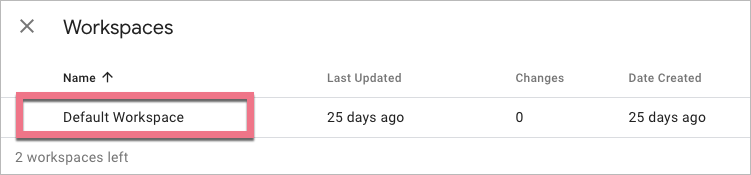
6. Select Merge as the import option. Click Confirm.
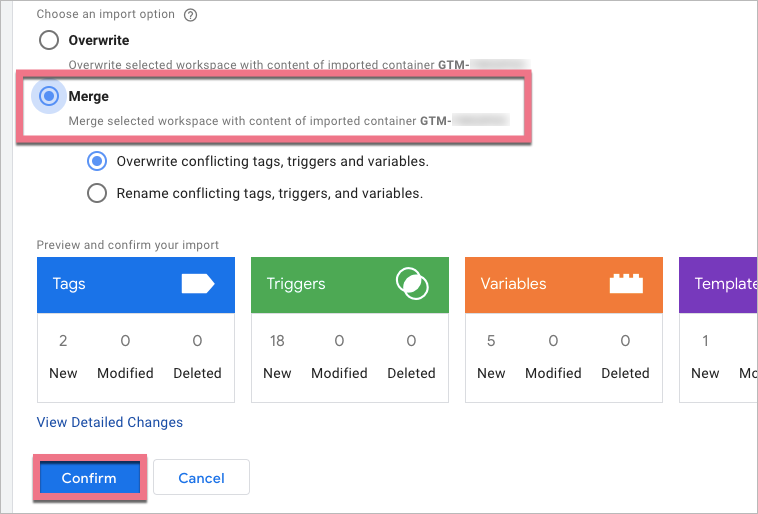
7. Set up additional consent that is needed for the tag to fire: read the instructions in CookieHub and go to Google Help to learn more about consent settings.
8. Do not forget to submit changes in GTM.
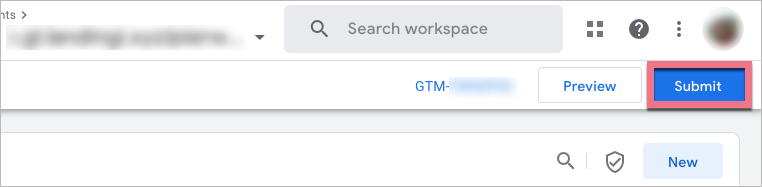
The CookieHub tag is now configured in your Google Tag Manager container and linked to your landing page domain.
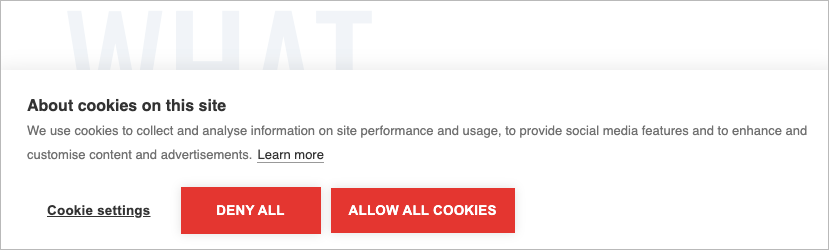
Browse all integrations in our Integrations Catalog to see tools you can connect Landingi with.