What is 2FA?
Two-factor authentication (also known as two-step verification) is a security method used to protect accounts from unauthorized access. Two-factor means that you need two factors to get authorized, for example, to sign in to a platform. This makes it a lot more difficult to break into your account, as it is less likely that an unauthorized entity will be able to provide both factors required for access.
The first factor is usually the conventional password and email address. Remember to create strong passwords, never use the same password for multiple platforms, and consider using an app that will generate strong passwords for you.
The second factor can be a text message, a token/code displayed in an app, or even biometric data such as a fingerprint scan.
2FA in Landingi combines signing in with an email and password, and a verification code displayed on a mobile device.
Why is 2FA important?
By submitting a form on your landing page, pop-up or lightbox, the visitors provide you with information about themselves. Anyone who signs in to your account can view and download invoices or manage payment details. Two-factor authentication assures the security of your and your users’ data. You can enable and disable it at any time.
2FA and different types of users
Each user who signs in with their own email and password can enable and disable 2FA for their account. Owners and admins can view (in the Users tab) which users have enabled 2FA and disable 2FA for other users.
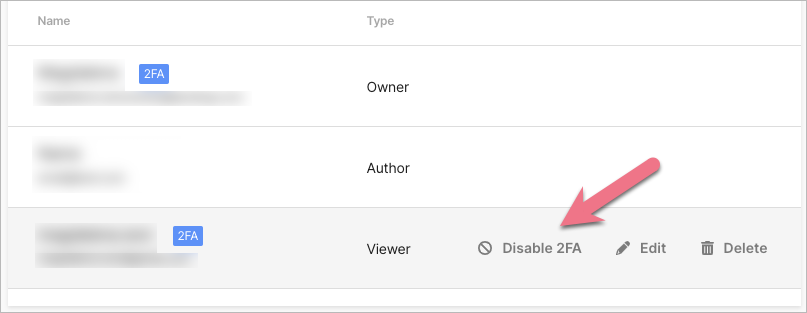
Setting up 2FA
To enable 2FA in Landingi, you need to connect your account with an authentication app on your mobile device, such as Authy, Duo, or Google Authentication. Some apps are available for a desktop, it is not required to use your phone. Before you start, prepare a mobile device that you’ll have access to when logging in. You can check whether your device can scan and read QR codes, but you can always enter the codes manually.
1. Go to the My profile tab.
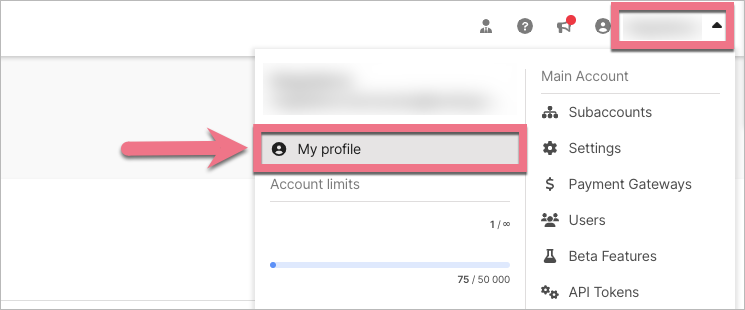
2. Select Set up an authentication app.
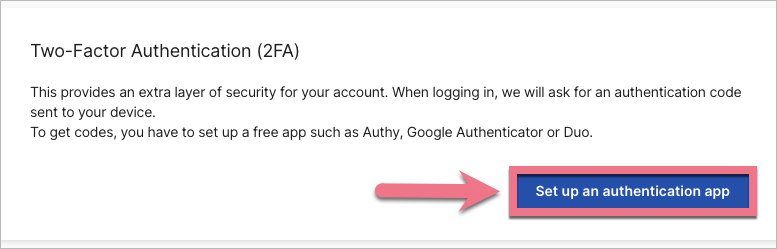
3. You’ll be asked to install an authentication app. Scan the QR code, or go to the next step if you already have an authentication app (in that case, open the app).
4. Scan the second QR code to connect your Landingi account and the authentication app, and enter the code you see in the app. From now on, the app will display 6-digit codes, and you’ll use them to log in to your account.
5. In the last step, we’ll display a recovery key – save it on your computer, write it down, or print it. This is a code that will unlock your account when you lose access to your phone.
NOTE: If you recover your account with the recovery key, the 2FA will be automatically disabled, and you’ll need to set it up again.
6. You can disable and enable 2FA again at any time.