SharpSpring Ads (formerly Perfect Audience) is a retargeting platform – it helps you reach out to users who were previously interested in the product advertised on your landing page. It will help you determine the target group of potential customers who are most interested in your product. The first step is to install the JavaScript tracking tag.
Get your tracking tag from SharpSpring Ads
1. Log in to your SharpSpring Ads account.
2. Click on the arrow next to the SharpSpring Ads logo. Then click Manage Ads.

3. Find your site and click the Tracking Tag icon.
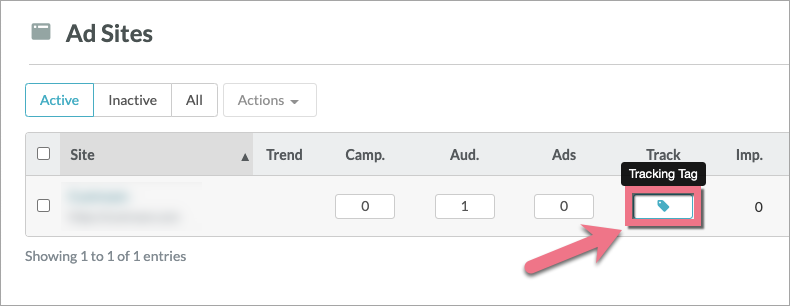
4. You will see the Tracking Code. Copy it.
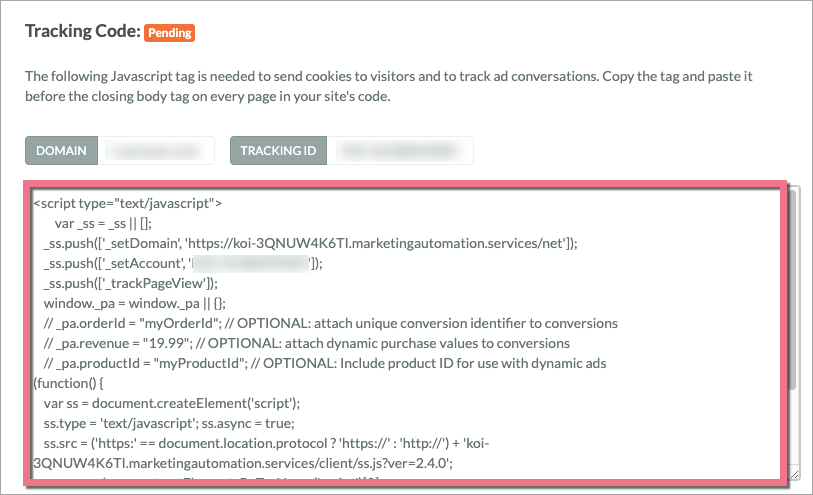
Install the tracking tag in Landingi
1. Log in to your Landingi account and navigate to the Dashboard of your landing page.
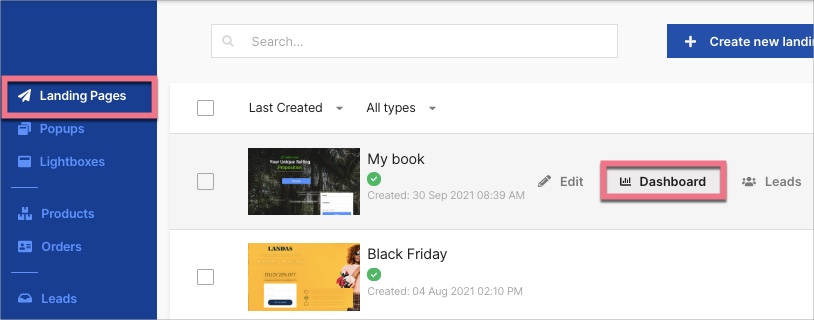
2. Go to the JavaScript Code tab. Click on Add script.
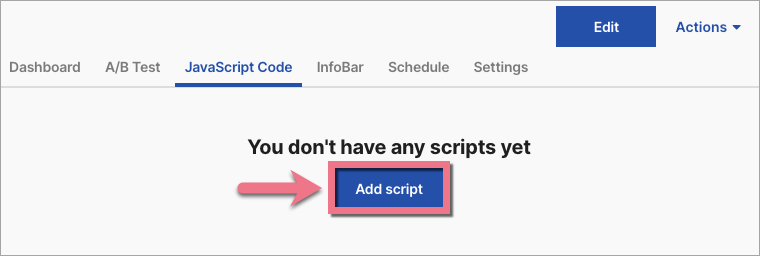
You can also access the JavaScript codes section directly from the editor:
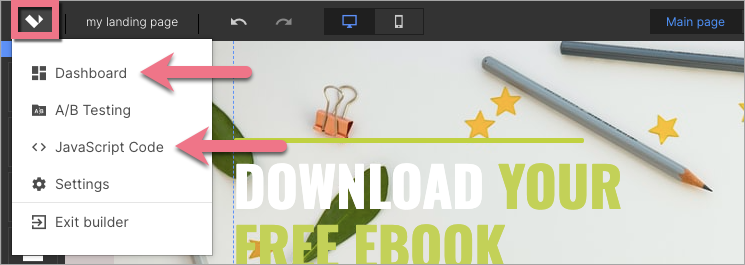
3. Type in a name (1) and paste the tracking tag in the Content (2) field. Choose the Body bottom (3) position on Both (4) pages. Click on Add.
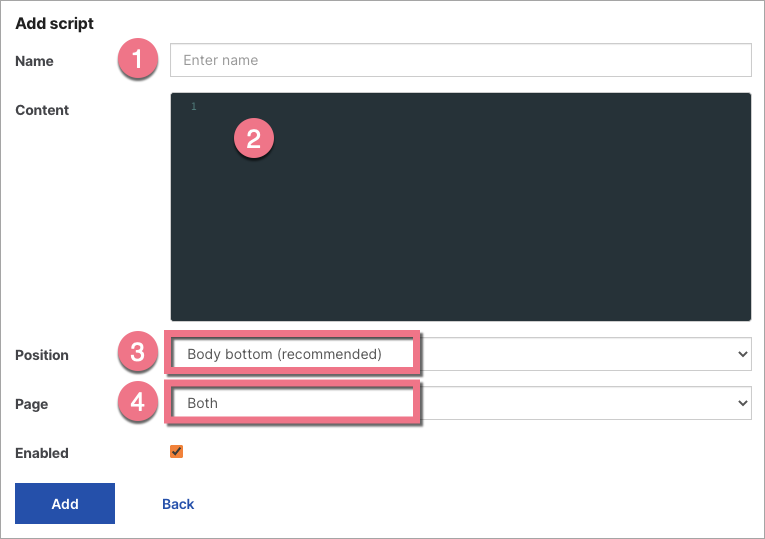
4. Once you add the code, go to the editor and click on Publish.
SharpSpring Ads needs 6-8 hours to recognize the tracking tag.
Browse all integrations in our Integrations Catalog to see tools you can connect Landingi with.
