Salesforce is a popular CRM platform that enables maintaining good relations with your current and potential prospects and partners.
This integration supports custom form fields.
- You can also connect your landing page with Salesforce via Zapier to automate tasks between your form and Salesforce.
Generate your token in Salesforce
1. Log in to the Salesforce platform, click on your profile icon on the right, and then go to Settings.
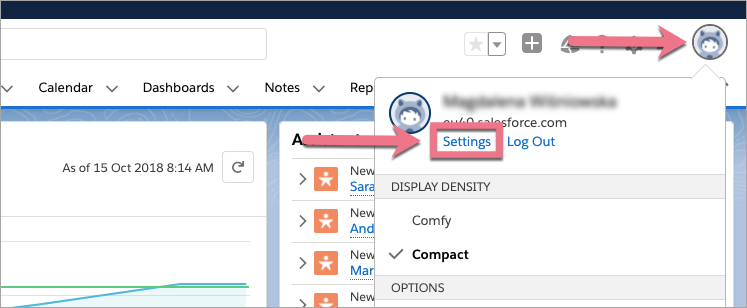
2. In the My Personal Information menu, select Reset My Security Token (1) and click Reset Security Token (2).
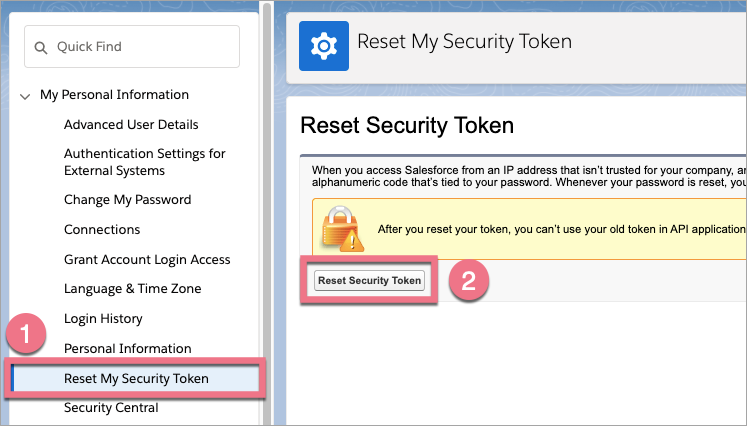
3. A new security token will be sent to your account email.
Integrate your form in Landingi
1. Log in to your Landingi account and go to the editor.
2. If there is no form on your landing page, find the Form widget on the left side of the editor, then drag and drop it into the active area of your page.
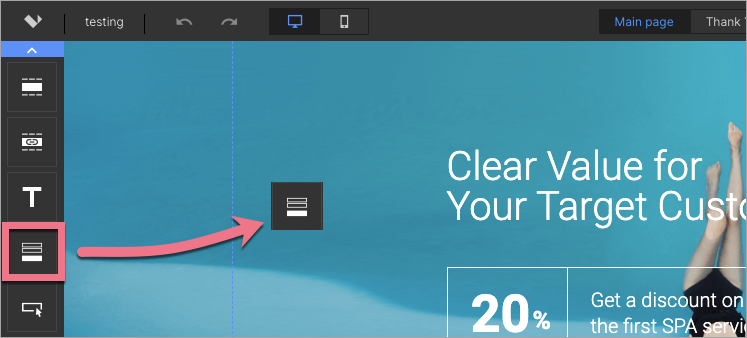
3. Go to Settings from the context menu (1) or toolbar (2).
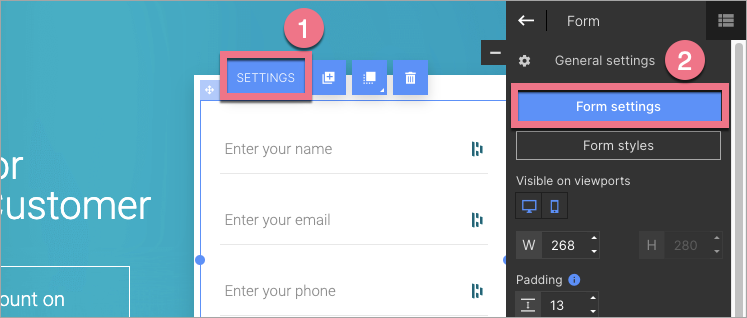
4. In the Integrations tab, choose Salesforce. You can use the search bar to look for the integration. Type the name and press enter.
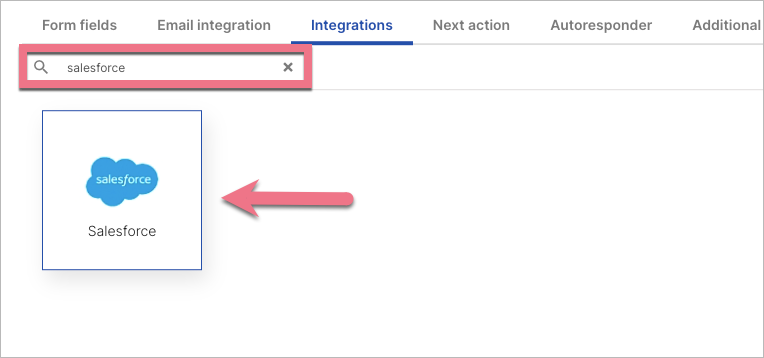
5. Paste your Salesforce login, password, and security token. The integration will look for custom fields. After successfully logging in, you can select Owner and Record type.
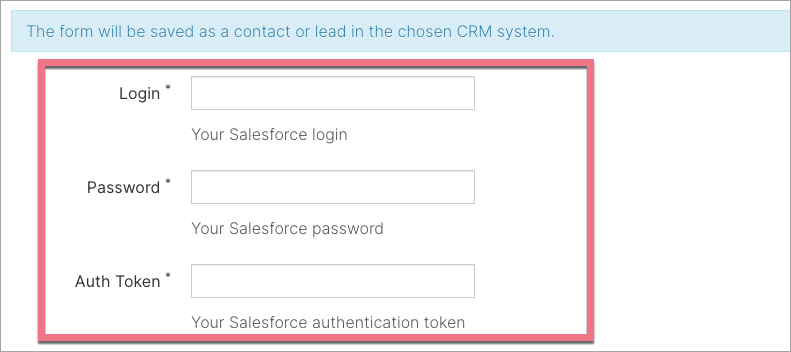
6. Connect the fields with the values in Salesforce.
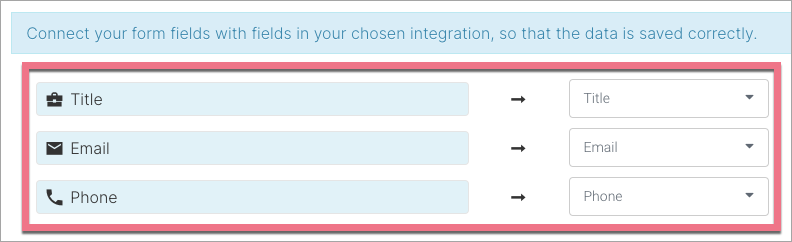
7. Save and close. Publish your landing page.
Fill in the form to check if the data is sent to your Salesforce account correctly.
Browse all integrations in our Integrations Catalog to see tools you can connect Landingi with.