If you see a 404 error page after entering your domain’s URL in the browser, it means that your domain has been redirected to Landingi servers correctly, but no landing page has yet been assigned to this URL. To change it, follow the steps indicated below.
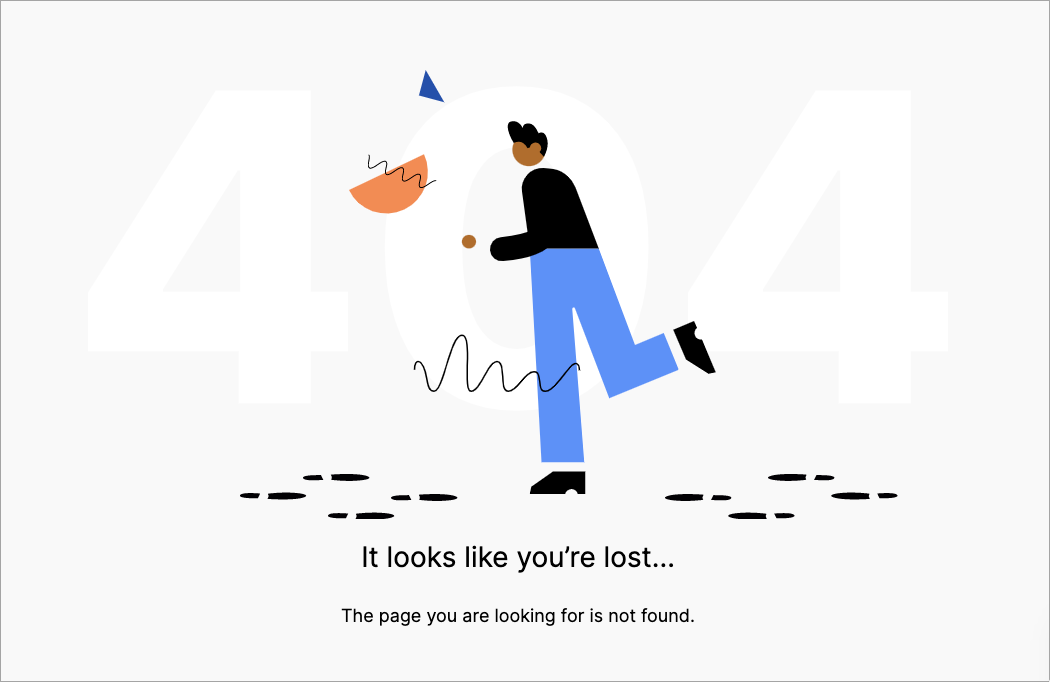
Assign a subdomain in Publishing Options
1. Log in to your Landingi account and navigate to the Landing Pages tab.
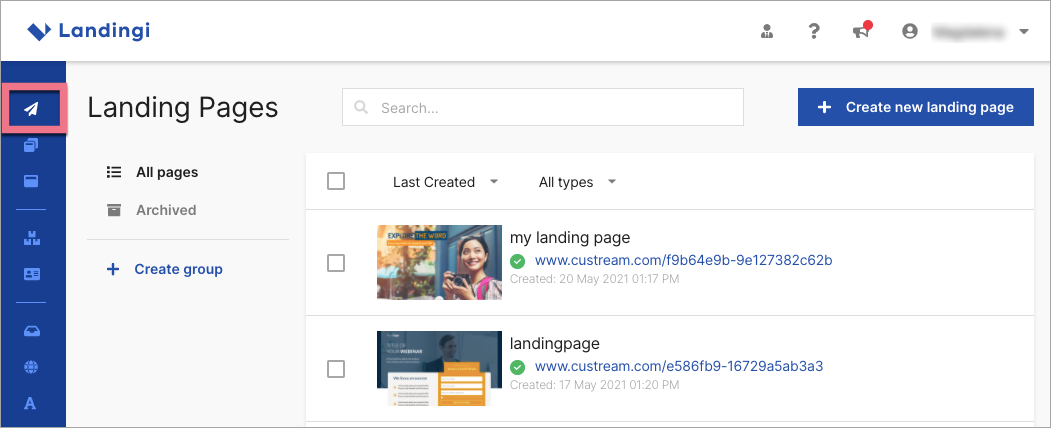
2. Choose the landing page which you want to connect with your domain. Click More (three dots icon) and navigate to Publishing Options.
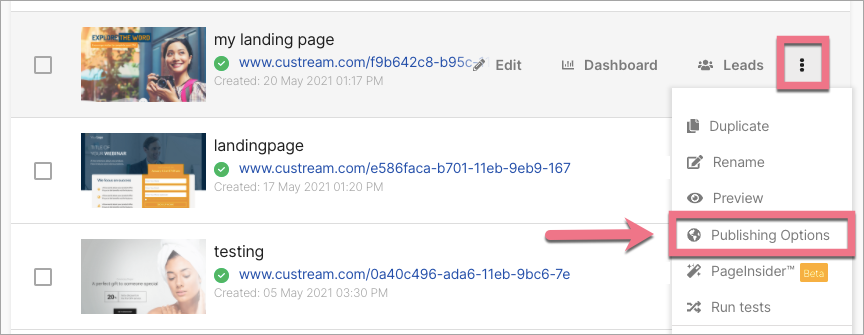
3. Click Change URL.
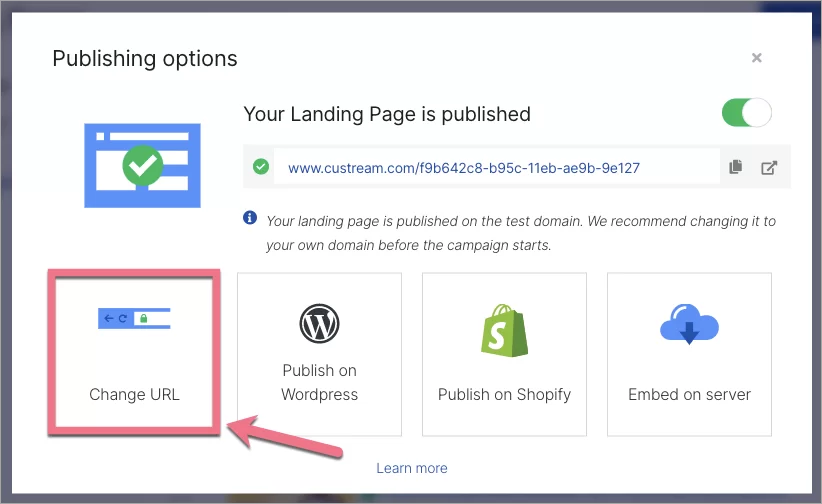
4. Choose the domain from the list (1). You can also add the optional path (2). Click Save Changes.
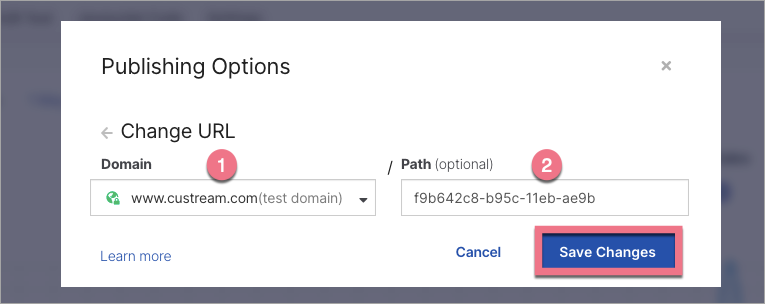
From now on, your landing page should be displayed under the specified domain.