MailerLite is a popular email marketing platform. You can integrate MailerLite with your form using an API key.
This integration supports custom form fields.
Get API key from MailerLite
1. Log in to your account on MailerLite and click on the profile icon, then go to the Integrations tab.
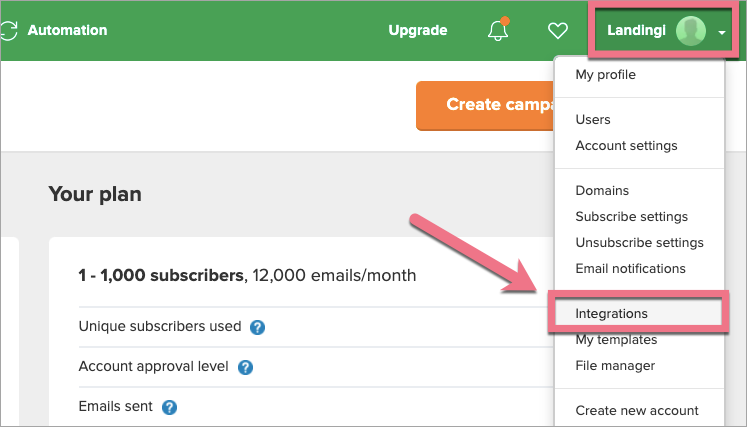
2. On the integration list, find the Developer API and click Use.
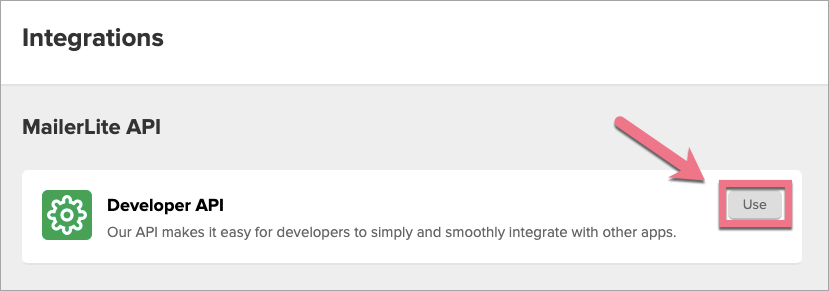
3. Copy the API key.
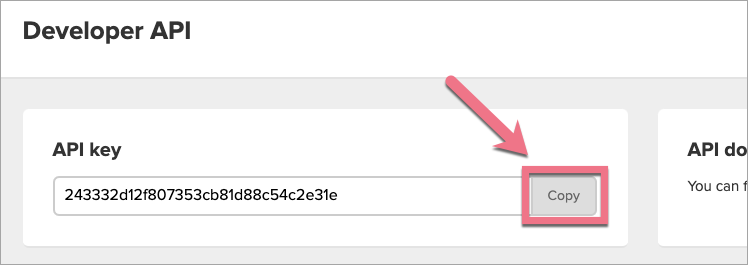
Install API key in Landingi
1. Log in to your account on the Landingi platform and go to the editor.
2. Click the form widget and go to its Settings.
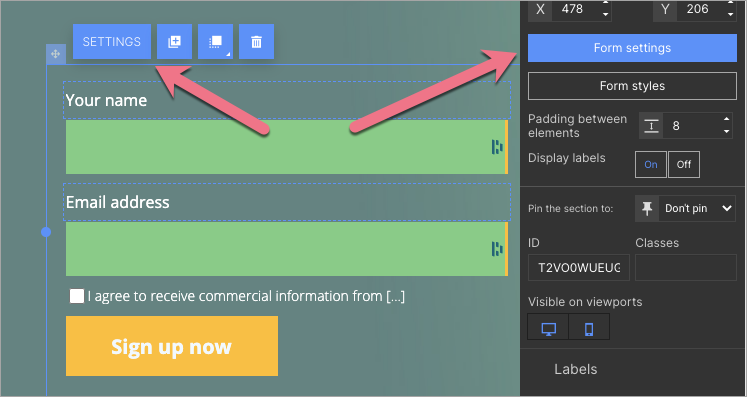
3. Go to the Integrations tab and choose MailerLite. You can use the search bar to look for the integration. Type the name and press enter.
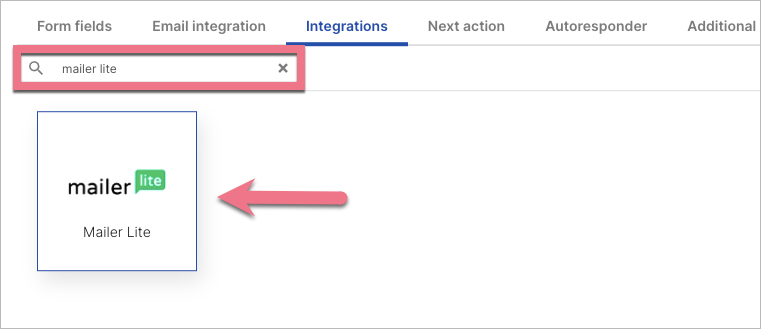
4. In the new window, paste the API key (1) from MailerLite. From the drop-down menu, select your MailerLite Mailing list name (2).
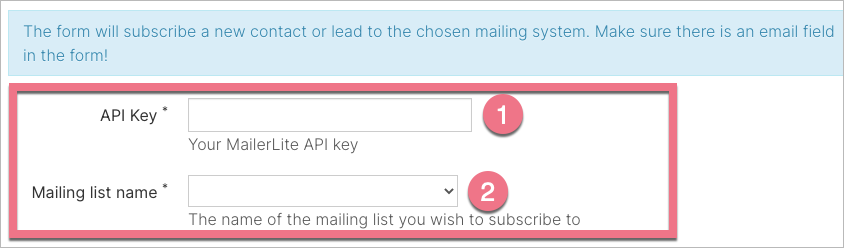
5. Link the fields from your form with data in MailerLite.
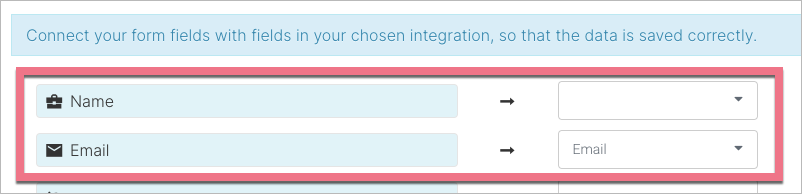
6. Save and close. Publish your landing page.
Check if lead data is sent to MailerLite correctly.
Duplicated form entries
MailerLite doesn’t allow duplicates within the same list. The system will recognize the duplicates included in your file and will import only one record for the email address. This means that if a form on your landing page is submitted more than once with the same details, all of such submissions will be recognized as one lead by MailerLite.
Browse all integrations in our Integrations Catalog to see tools you can connect Landingi with.