Google My Business is a free tool that lets you manage how your local business appears across Google products, like Maps and Search. Google My Business can help people find you. If you do not have your business website, you can link a landing page to your Google My Business profile.
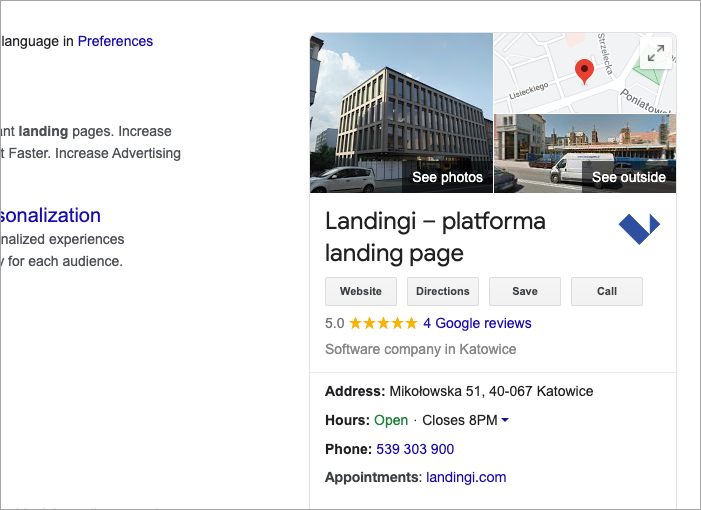
Create a Google account
1. To sign up for Google My Business, you need a Google account.
If you already have an account for your business, skip to Sign up for Google My Business or Changing the URL.
If you only have a personal account, go to your Google Account, click on your account icon, and add another account.
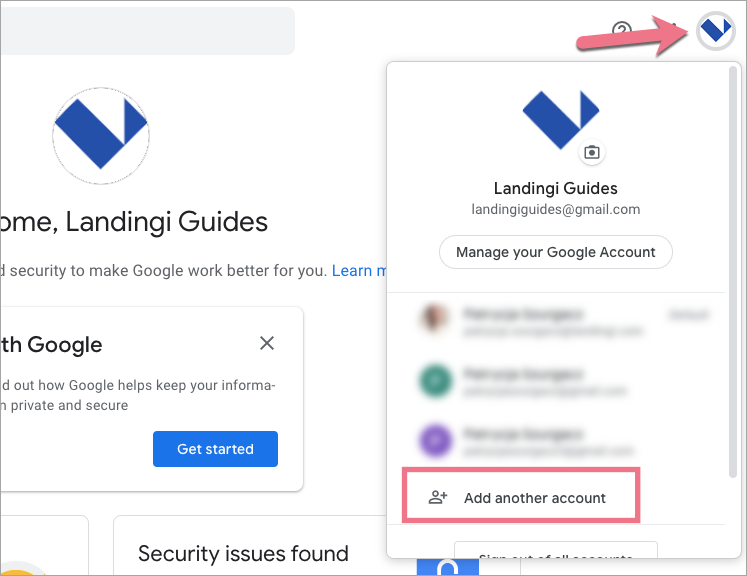
2. Select Create account to manage my business. Fill in all the fields and required information.
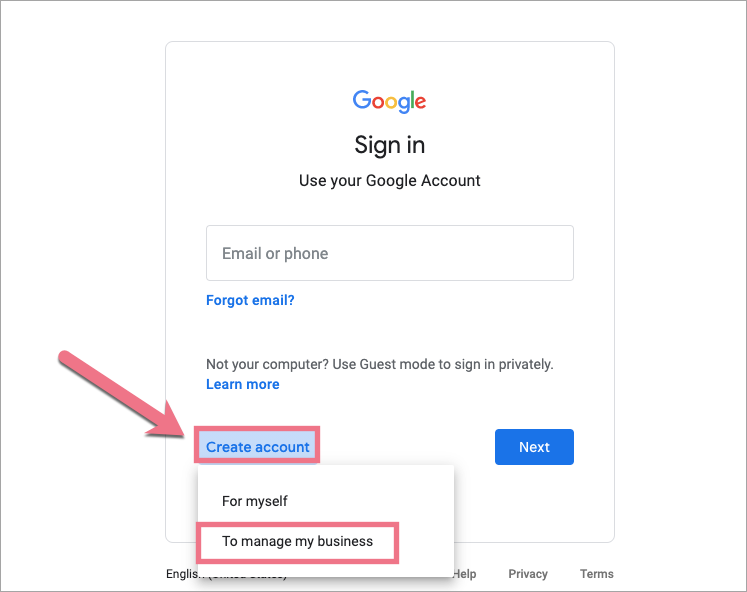
3. When your account is ready, you can continue and create your Business Profile.
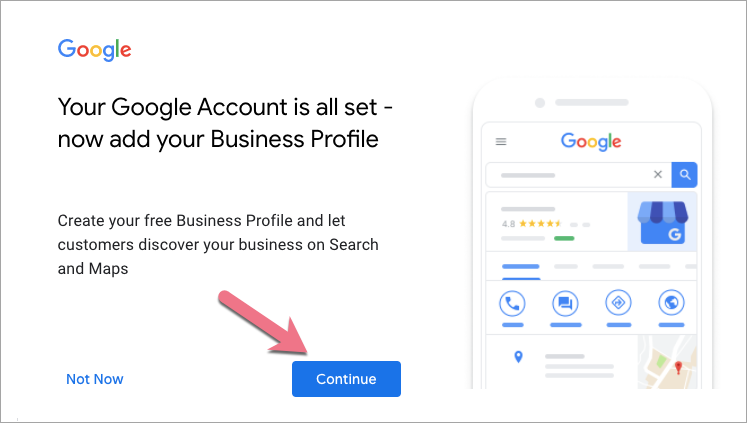
Sign up for Google My Business
1. In Google My Business, find the name of your business or add your business to Google.
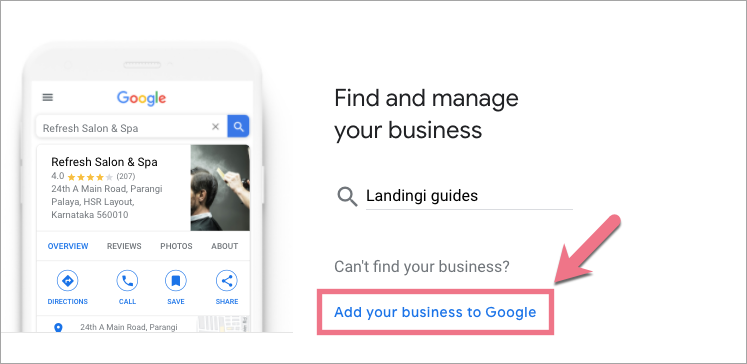
2. Type in your business name and add a business category. If you want your business location to show up on Google Maps, add your business address. Take a look here to make sure that you have entered the address correctly.
3. Paste the URL of your landing page in step 4. Click Next and finish the setup.
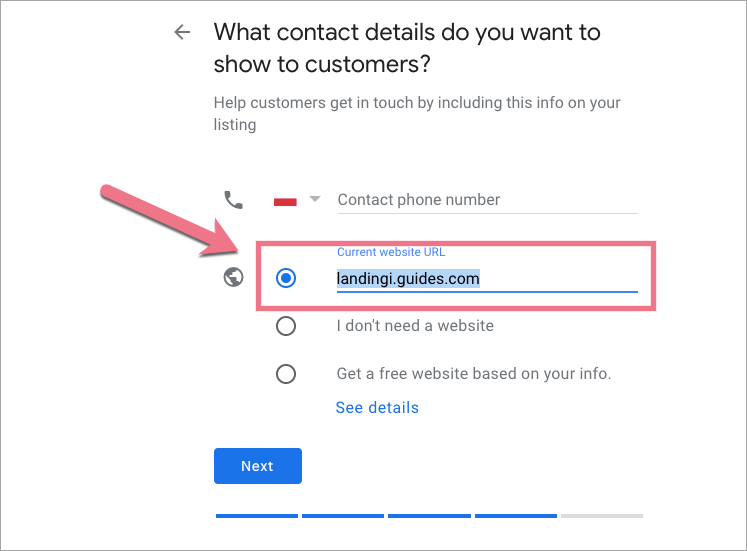
4. The last step is to choose a verification option. You can either verify it now or later. If you want to verify your account by mail, remember that you should not edit your business name, address or request a new code while you wait for your verification postcard. This may delay the verification process. Postcards usually arrive within 14 days.
Keep in mind that you can only fully manage your account after your company’s account has been verified.
5. Now, you can add information that will be displayed on your profile. Add business hours, photos, or a logo to be visible and stand out. You can continue making updates to your profile at any time. Remember that the changes will be visible to customers on Google after you’ve been verified.
Access the account and settings
Your customers can contact you by phone or email and give you feedback. More options mean more opportunities to sell your products or services.
You can change the settings at any time. Sign in to your Google Account, click Google Apps in the top right corner, and go to My Business.
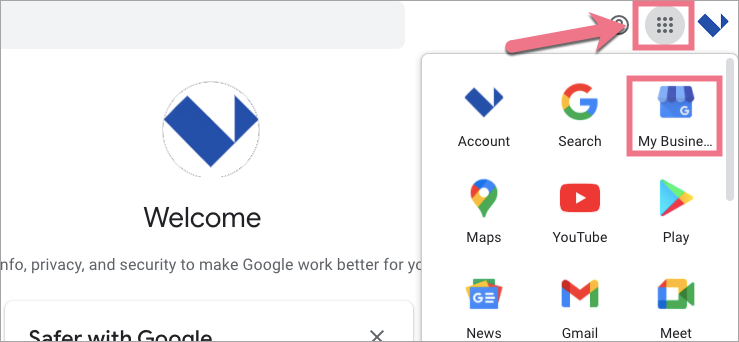
Changing the URL
You can change the URL at any time. Log in to your Google My Business account. Go to Info (1), scroll down, and find the URL field (2), click it, and paste the new URL.
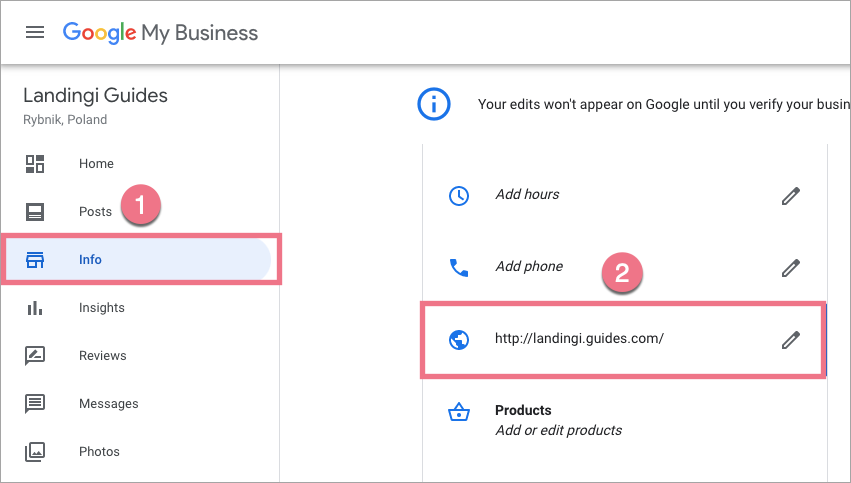
Verification code
Once you receive your verification code card, log into your Google My Business account and click Verify Now.
From now on, you have full access to manage your business profile.