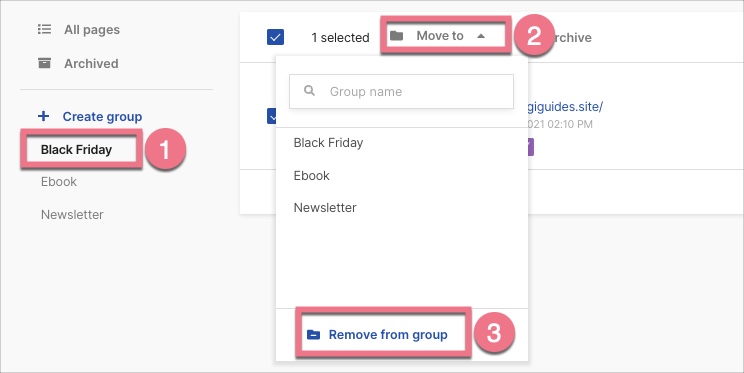You can create groups for your landing pages to manage multiple campaigns more easily and smoothly.
How to create a group
1. Go to the Landing Pages tab.
2. On the left side of the list of your landing pages, click + Create group.
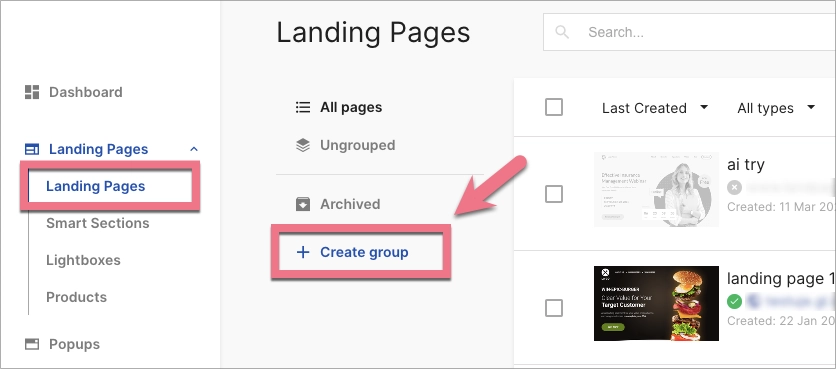
3. Type a name and hit Enter.
4. You can rename or delete a group at any time (deleting a group means deleting the group name label). Click a name to go to the list of landing pages assigned to a group.
How to assign a page to a group
1. Go to the list of all landing pages and check the ones you want to move to the group. Click on Move to.
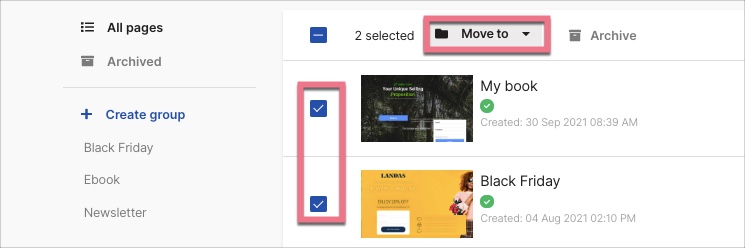
2. Select a group from the list. Each assigned landing page will be labeled with the group name.
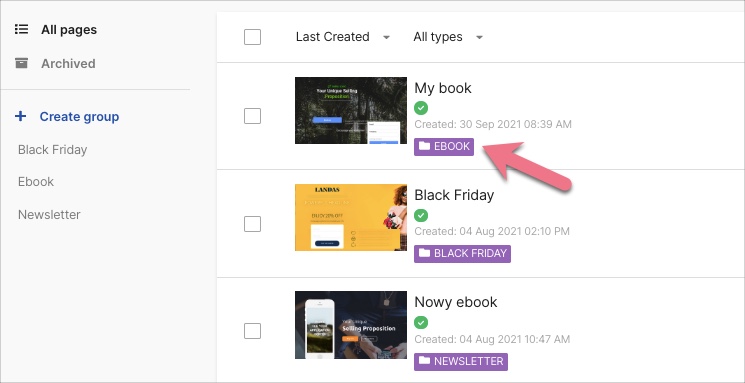
3. If you want to remove a landing page from a group, click on the group name and select the landing page. Then click on Move to and Remove from group.