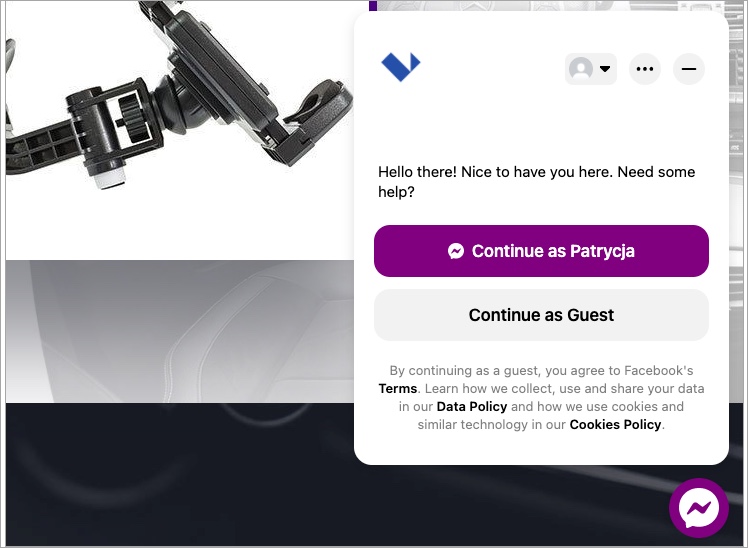A landing page is most effective when focused on a single goal. If you offer services or digital products, you can put a buy now button on your page and make the shopping experience easier. In Landingi we give you three buy widgets by your favorite payment gateways – PayPal, Stripe and PayU. You can also browse other payment integrations that you can set up yourself via the button widget.
How does a buy button work
On the left side of the editor, you’ll find the Pay buttons widget. Hover over it, choose your button, and then drag and drop it into the active area of your landing page.
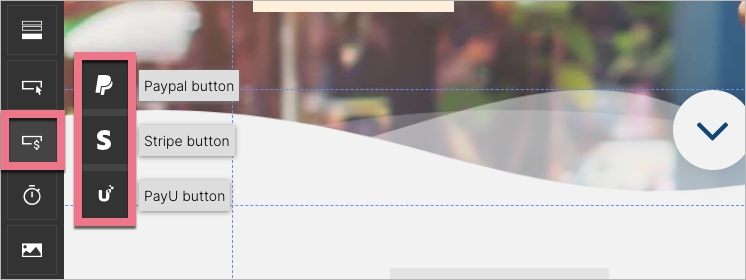
When a visitor clicks on it, they’ll be redirected to a checkout page by the payment gateway.
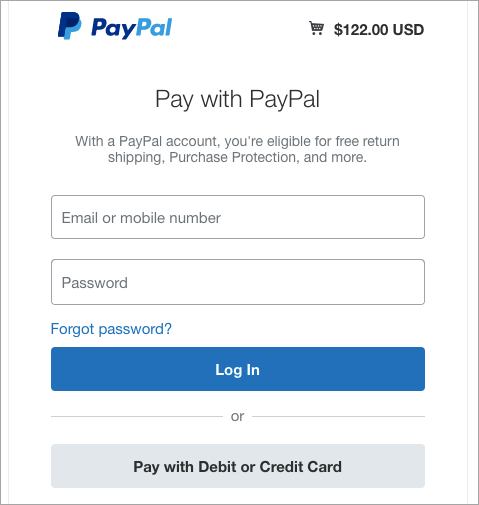
The payment is not completed in or by Landingi, but by a safe and secure checkout. If you select the PayPal button, your customers can log in to their PayPal accounts or pay with their debit or credit cards. With Stripe and PayU, they can pay with their debit or credit cards. We do not store any data on the payment details.
Sandbox or Live?
Before you put a buy button on your landing page, you need an active account at one of the payment gateway platforms. There are two modes – sandbox and live.
Sandbox means that you can only make a test purchase. You can integrate your account with Landingi, put the buy button on your page, publish it, and click on the button. You’ll be redirected to the checkout page, but the purchase can’t be completed. This way, you can make sure the button works as it’s supposed to.
Live means that the customers can finalize the transaction.
You have to specify in Landingi which mode are using.
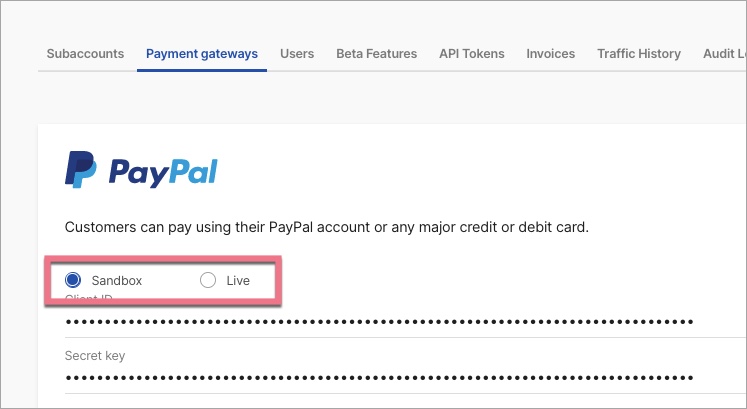
Integrate with your payment gateway
We’ve prepared step-by-step guides on how to set up payment gateways:
Add your products and manage your orders
On the left side of the platform, you’ll find two dedicated tabs that’ll help you manage your products and orders. Click on Add a product to, you know… add a product. You don’t assign a product to one button or payment gateway. You can offer the same product on many landing pages.
Products:
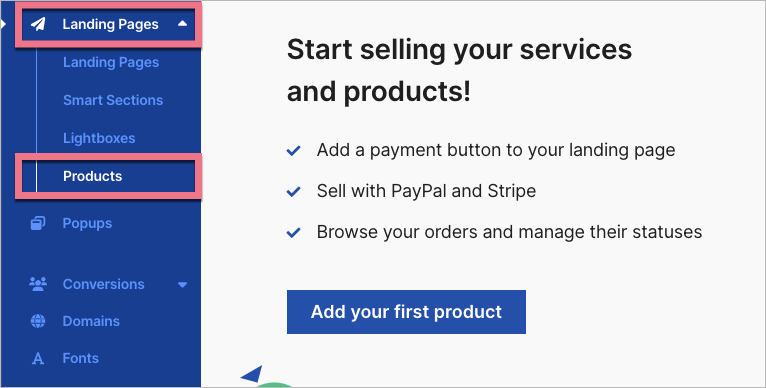
Orders:
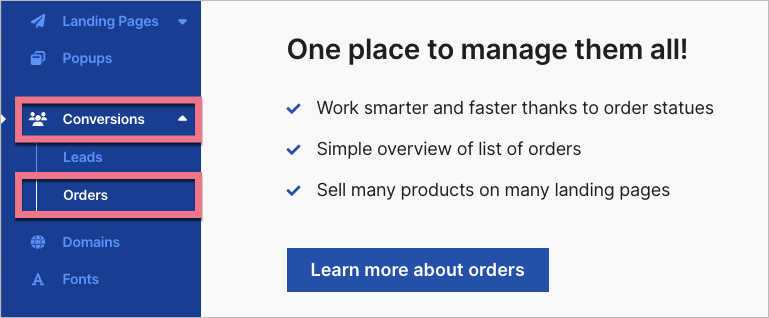
To learn more about managing your orders, read our guide about the List of orders.
How to present your product
The way you display your product or service is usually a decision-making element. In Landingi we have pre-build landing pages and sections to assist those who are not on the creative side or search for solutions that aren’t time-consuming.
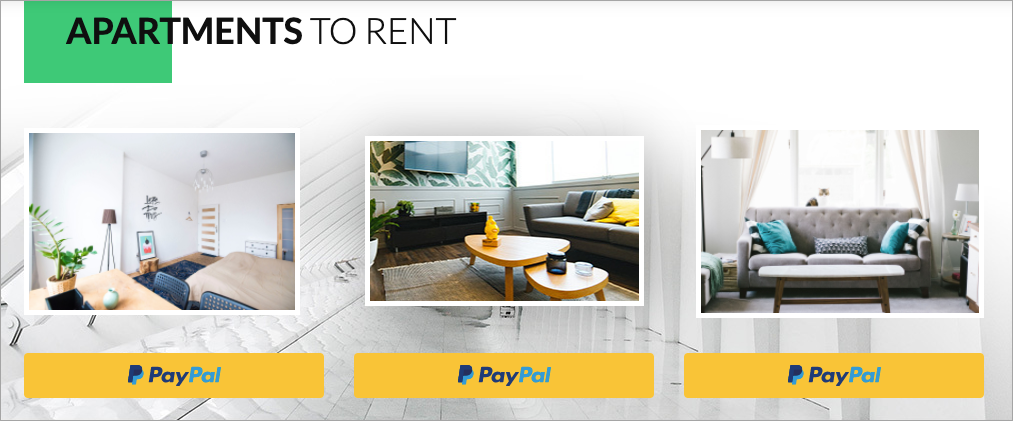
Landing page templates
Each time you create a landing page, you’re asked if you want to use a template or upload your own landing page. If you pick a template, you can filter the templates by the goal of your landing page. Make sure to take a look at templates from the Sale of product or service section. You can browse and preview all templates even before you create an account.
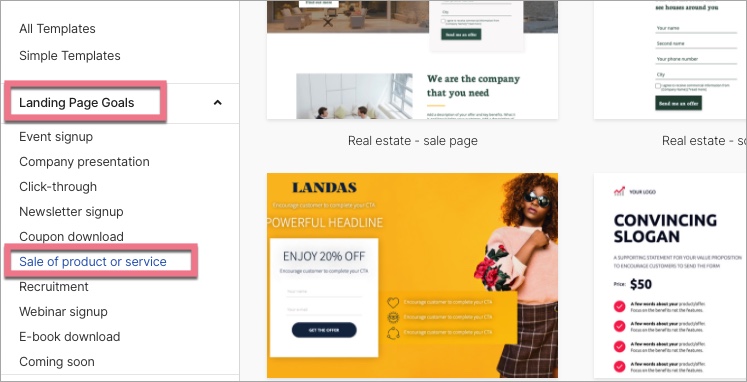
Section templates
If you have your landing page ready, and you want to use pre-build sections, drag a new section widget and select a section template. We’ve grouped them into categories. In the Must-have category, look for Benefits and Services, and Ebook, Pricing, or Products in the More group. Read more about section templates and Smart Sections.
How to promote products
To make the potential customers trust you, you should publish your landing page to your own domain. Read more about domains and subdomains.
You can integrate your landing page with some of the most popular social media platforms to make your page accessible to wider audiences. You can browse integrations in our Help Center.
Let your visitors reach out
A nice idea would be to add a chat or a call-back. Your visitors won’t have to wait to get all the details of the product or service they are interested in. Browse chat integrations.