Freshmail is an email marketing tool. This guide will walk you through how to integrate your landing page form with Freshmail and pass to it all generated leads.
This integration supports custom form fields.
Get your API keys from Freshmail
1. Log in to your Freshmail account.
2. Go to the Subscribers (1) tab and click on your list (2).
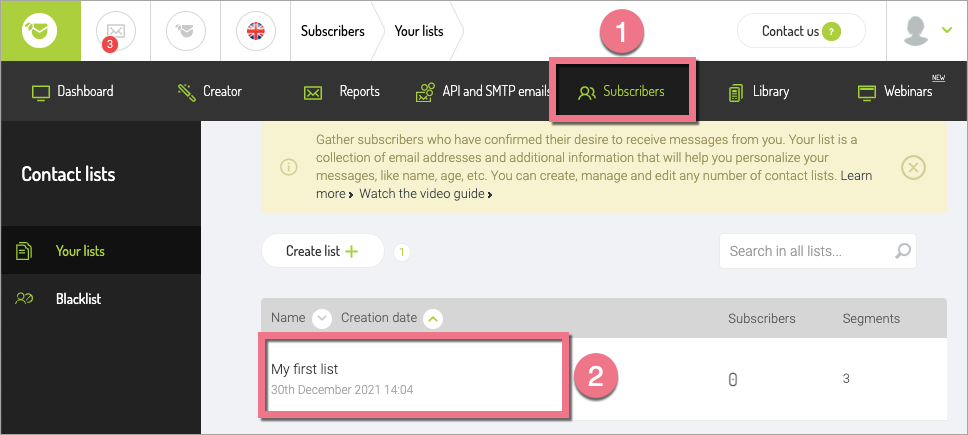
3. In the left menu, click on Parameters (1), and then copy (2) the proper API keys:
- API key;
- API secret key.
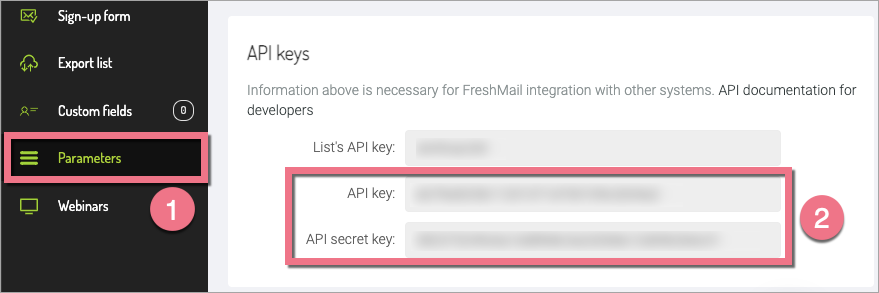
Install API keys in Landingi
1. Log in to your Landingi account and go to the editor.
2. Click on the form and navigate to its Settings.
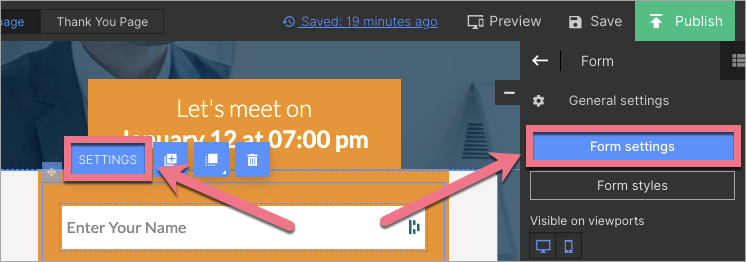
3. In the Integrations tab, choose Freshmail. You can use the search bar to look for the integration. Type the name and press enter.
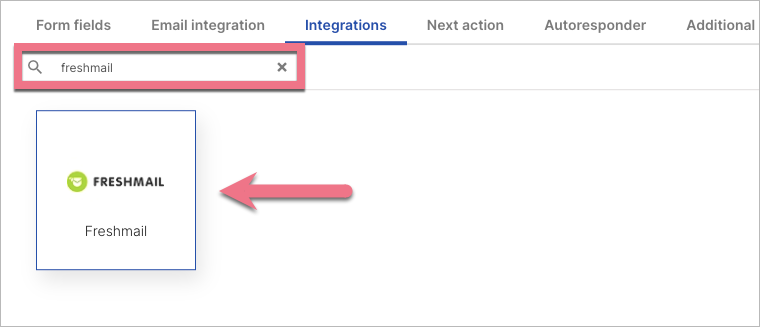
4. Set up the integration details:
(1) In API Key and API Secret fields, paste the values copied from Freshmail.
(2) Choose the Contact subscription status: active or awaiting confirmation (the active status means that the user already confirmed the subscription). Also, choose the mailing list where your leads should be sent.
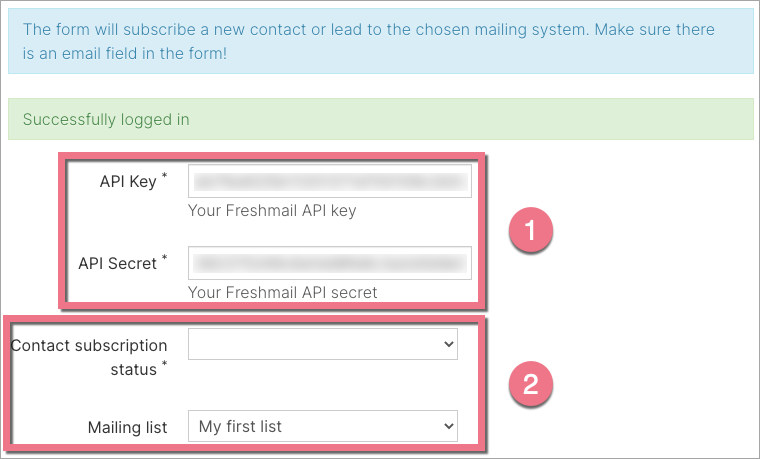
5. Next, connect the form fields with fields in your integration.
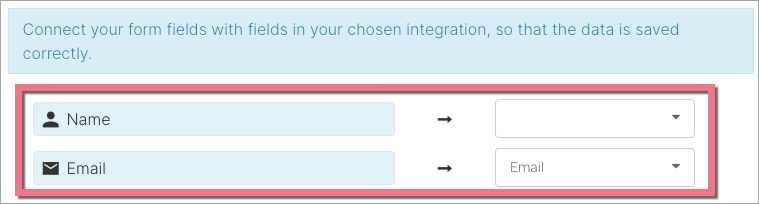
6. Save and close. Publish your landing page.
Fill out the form and check if the data is sent correctly to your Freshmail account.
To see your leads in the Freshmail platform, go to the Subscribers tab and select your list.
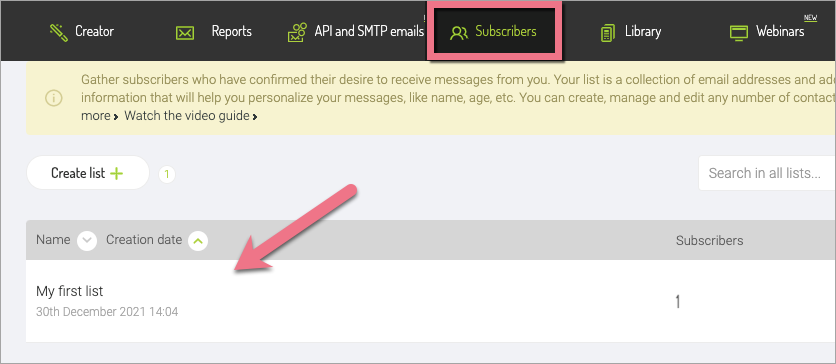
Browse all integrations in our Integrations Catalog to see tools you can connect Landingi with.