Firmao is a CRM software for small businesses and an ERP system for warehouses. It allows you to run and manage your business online. This guide will walk you through integrating your landing page with Firmao via Zapier.
- Before you start the Firmao integration, learn more about integrating Landingi account and Zapier.
Get your API login and password from Firmao
1. Log in to your Firmao account.
2. Go to Admin and select Company settings.
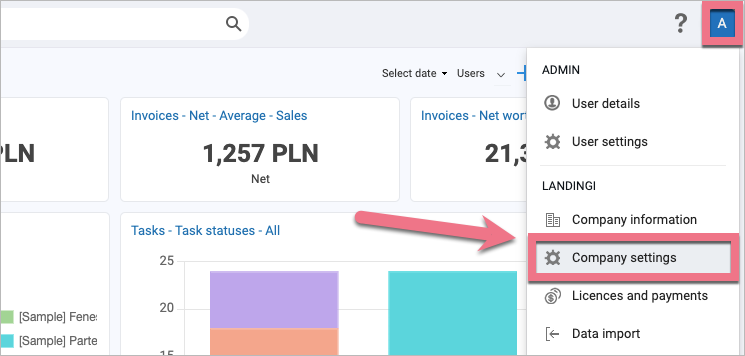
3. Navigate to Integrations (1) > API (2) and enable API. Copy your API login (3). Generate and copy your API password (4).
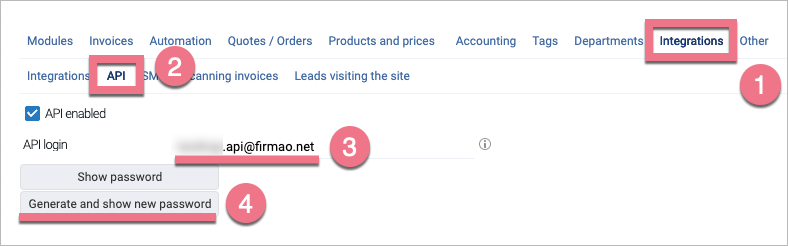
Firmao integration via Zapier
1. Go to Zapier to connect Landingi and Firmao.
2. In the Trigger section, select New Lead From Landing Page as an event and click Continue.
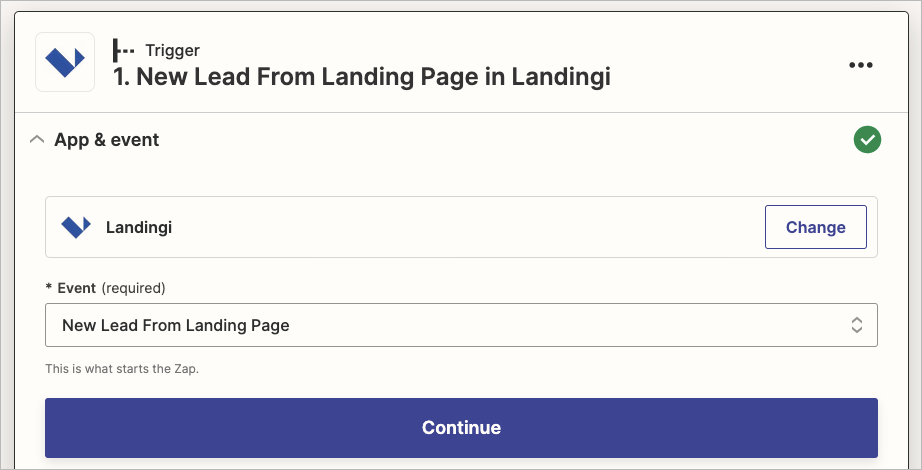
3. Choose a landing page and form which you want to connect with Firmao. Continue.
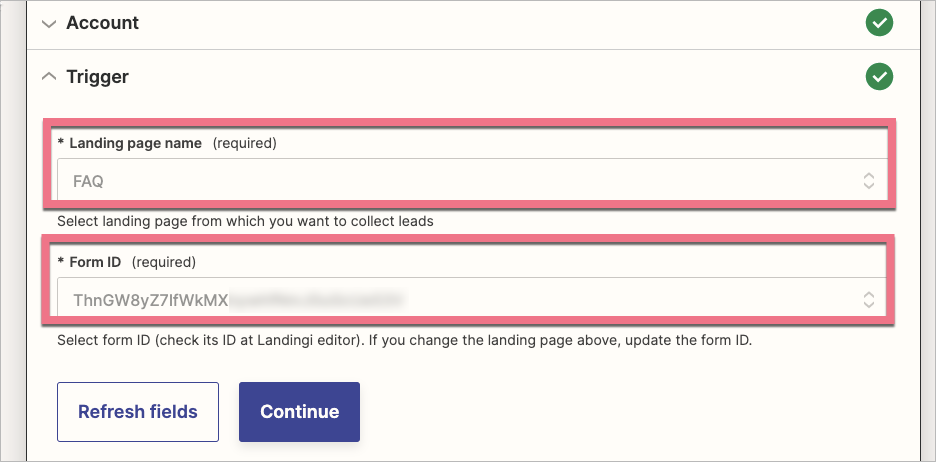
4. Choose Create Customer in Firmao as an Action and sign in to Firmao.
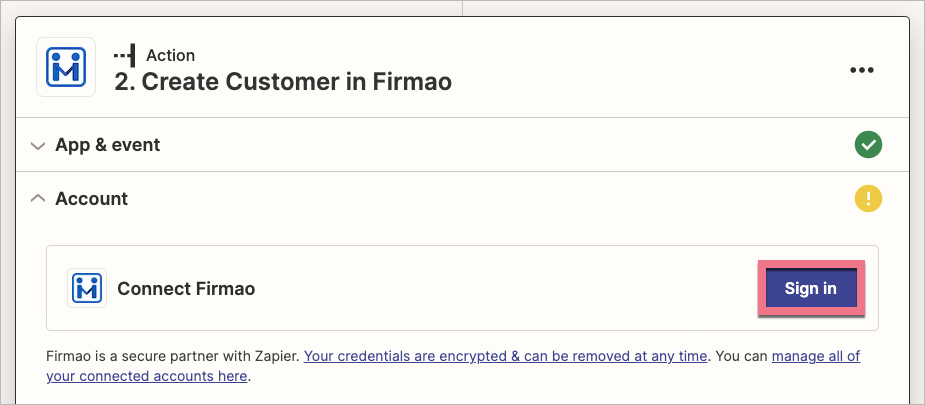
5. In the Username field, enter your API login. In the Password field, enter your API password. Select your server and click Continue.
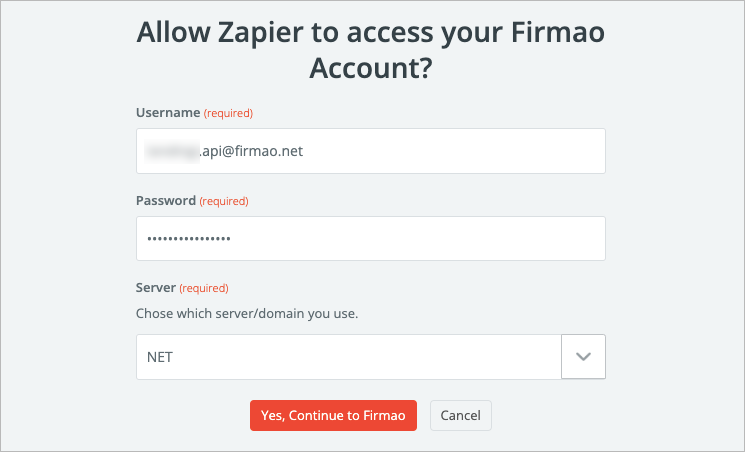
6. Once the connection is tested, click Continue.
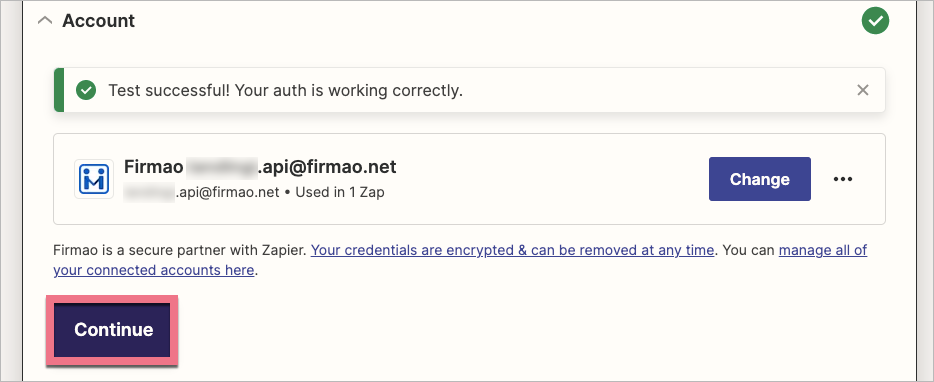
7. Configure fields in the Action section – connect them to fields in your form.
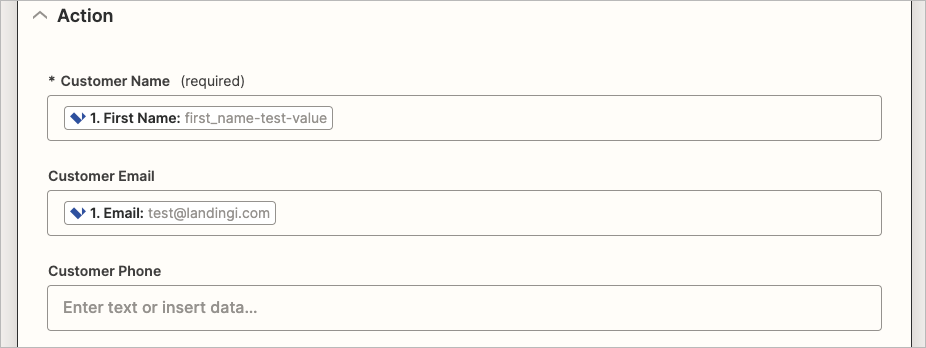
8. Click Test action to let Zapier send a test lead.
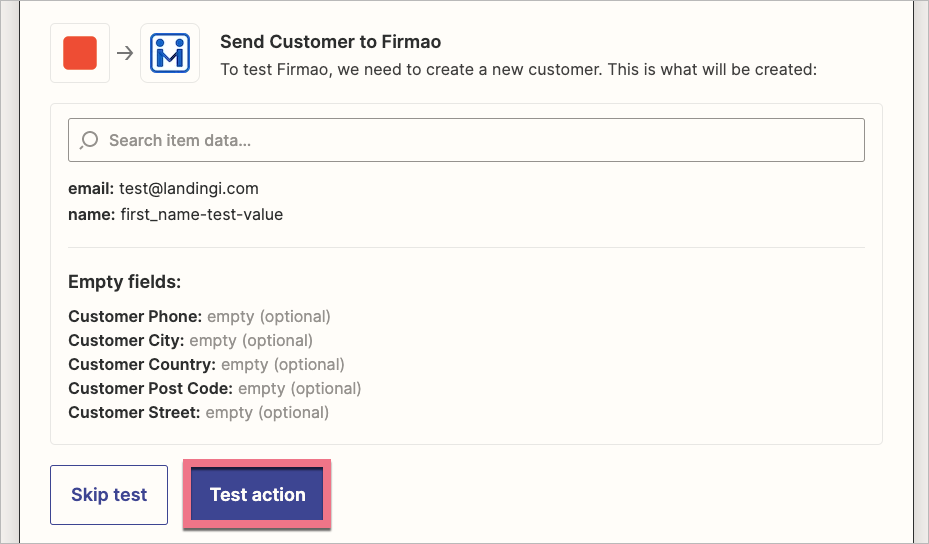
9. Once the connection is tested successfully, Publish the Zap.
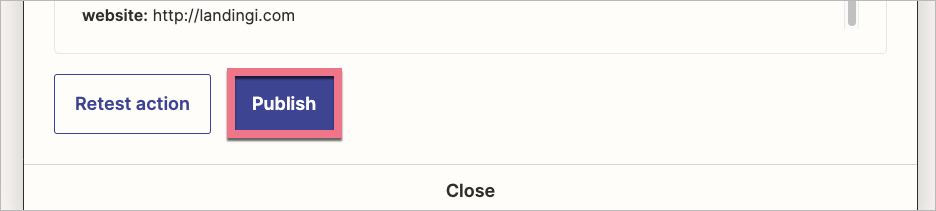
Connection between your landing page and Firmao should start working immediately.
Leads that became Customers in your Firmao account can be found in the Companies tab:
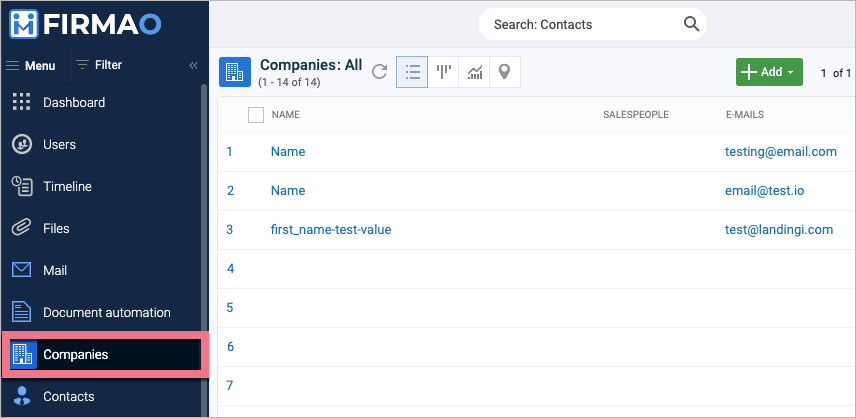
Browse all integrations in our Integrations Catalog to see tools you can connect Landingi with.