Conversion API from Facebook is a business tool used to track and analyze customer actions on your landing page. You can use it along with the Facebook Pixel. You need a business Facebook account to use Conversion API.
You can integrate your landing page with Facebook to track conversions and manage the analytics. In Landingi, you can do this in three ways:
- integrate via Facebook Pixel,
- integrate via Facebook Conversions API and Zapier,
- integrate via Pixel ID and Conversions API token (in-app integration)
This guide will show you how to set up the integration via Zapier.
Get your Conversions API
1. Go to Events Manager.
2. Click Connect Data Sources.
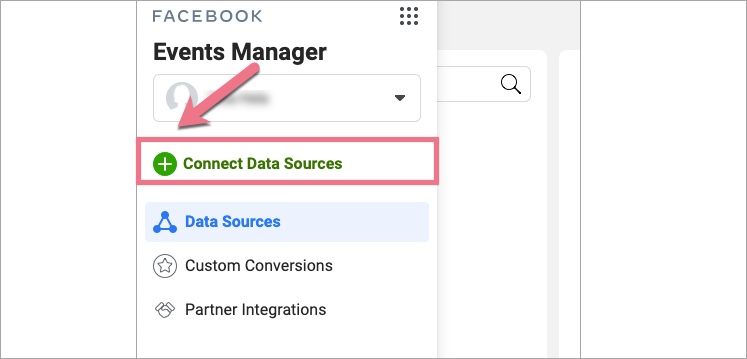
3. Select Web and Get Started.
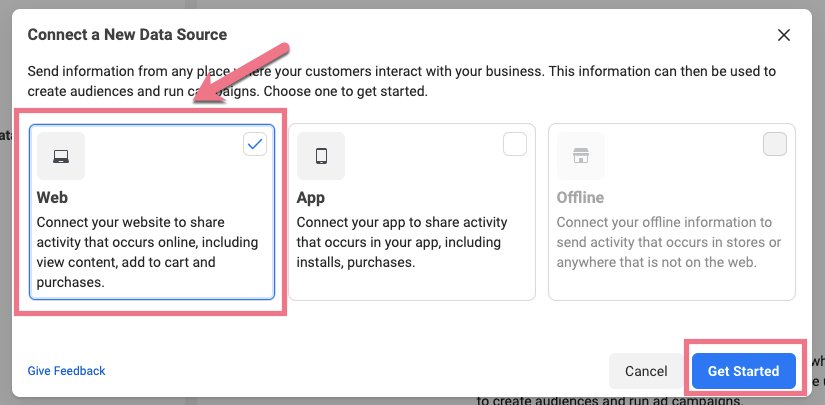
4. Select Conversion API and click Connect.
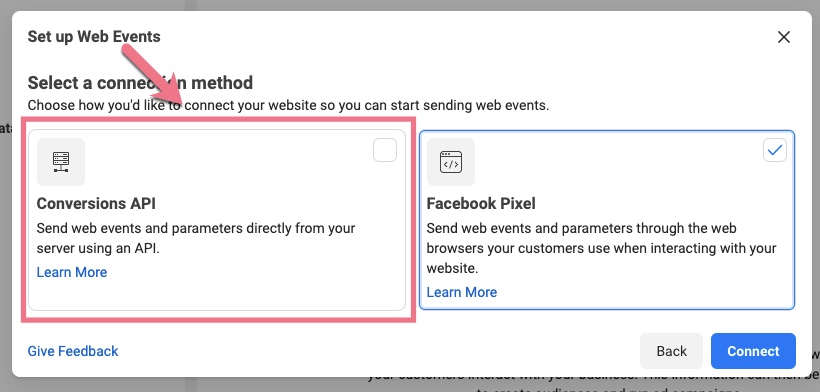
5. Add your Pixel Name. You can also enter your website URL to check for easy setup options. Click Continue.
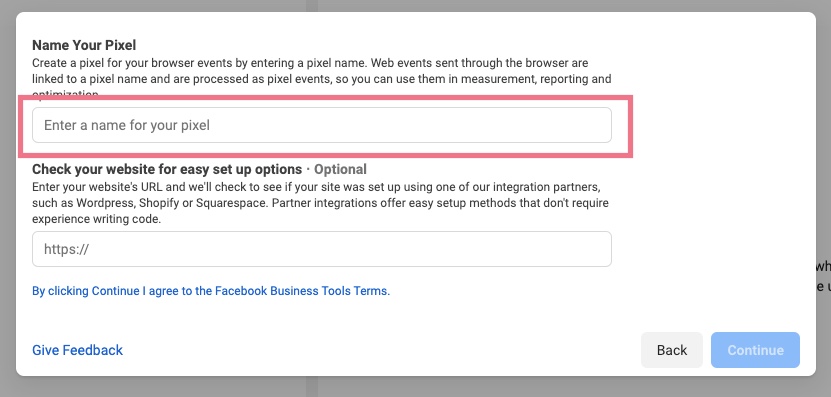
6. You’ll find your new API in the Data Sources tab. Next, you have to add integration in Zapier.
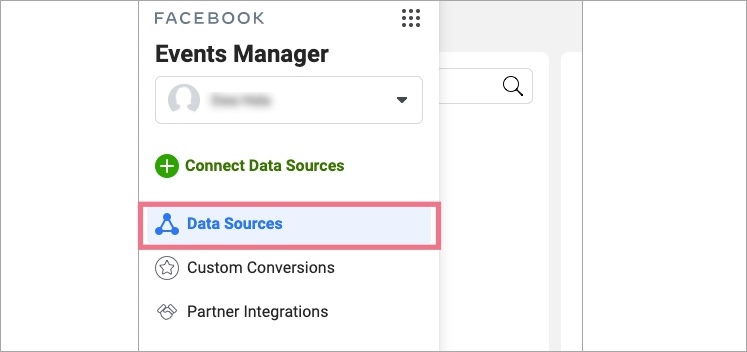
Add an event in Zapier
If you haven’t integrated your Zapier account with Landingi, go to the Zapier integration guide and follow the two first steps: Get your API token in Landingi and Integrate with Zapier. After the integration with Zapier is ready, you can continue to set up Zapier and Conversion API:
1. Log in to your Zapier account.
2. Click Create Zap.
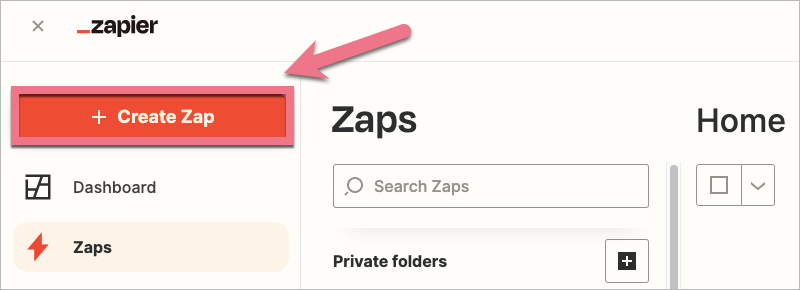
3. In the first step, define the trigger. Search for Landingi and click Connect.
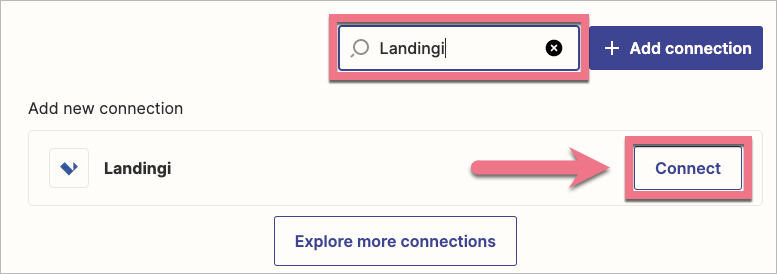
4. Select New Lead From Landing Page from the drop-down menu and click Continue.

5. Select the Landingi account that you want to connect with the event.
6. Choose a landing page and form ID. The list will display only published landing pages and forms that are added to regular sections.
If you don’t see your form ID on the list, that’s probably because the form is placed on a Smart Section. To load the ID of such a form, you need to switch the smart section to a regular section. You can then go back to Zapier and click on Refresh fields.

7. Test the integration by clicking Test Trigger.
8. Now, you can define the details of your event. Search for Facebook Conversions and select the event from the drop-down menu.
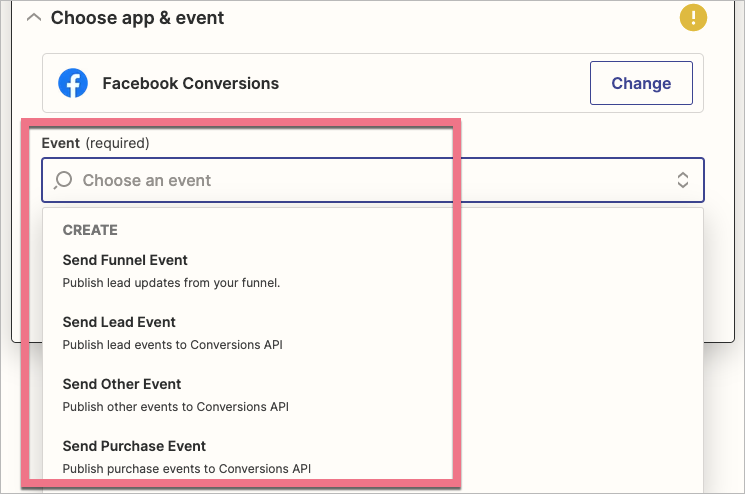
9. Click on Sign in and log in to your private Facebook account, for which you have assigned a business account and activated the Conversion API. Once you have successfully logged in, click on Continue.
10. In the Set up action section, choose Website as Action Source, select a business account and the pixel.
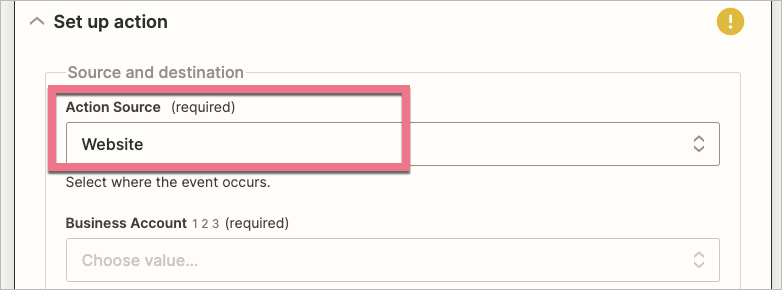
11. Next, specify the details of Event Info, Customer Information, and Custom Data that will be sent together with the event action. The fields must match the fields of the form on your landing page.
Paste your landing age URL as Event Source URL.
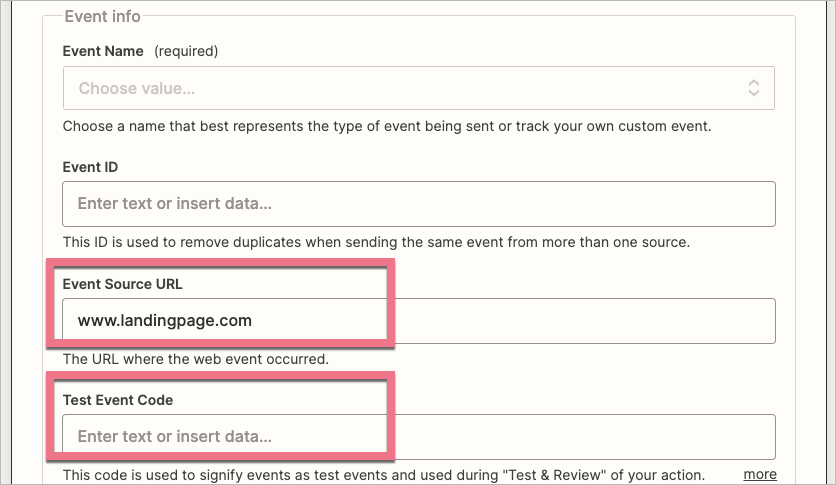
12. In the next field, Test Event Code, paste the event test key from Facebook. Go back to Events Manager, navigate to the Data Sources tab, find your pixel and click on Test Events. Copy the key and paste it in Zapier.
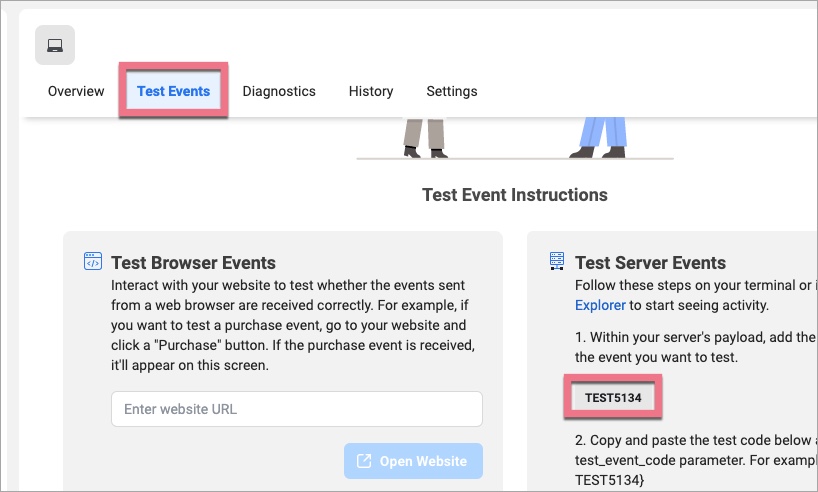
13. If you want to track a purchase event, fill out the fields Custom Data > Additional Data. Click on custom parameters to see the most common values.
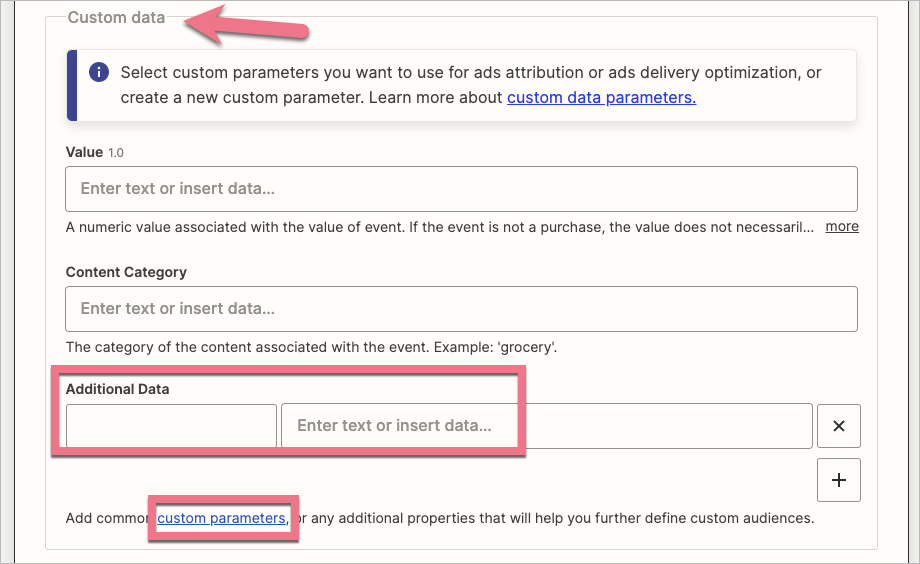
14. After you’ve entered all the data, click on Continue. Now, test the integration by clicking Test & Review. If the test was successful, go back to Events Manager again and verify whether the lead was received in the Test Events tab.

15. Finally, you can launch your Zap. Go back to Zapier and delete the Facebook event test key.
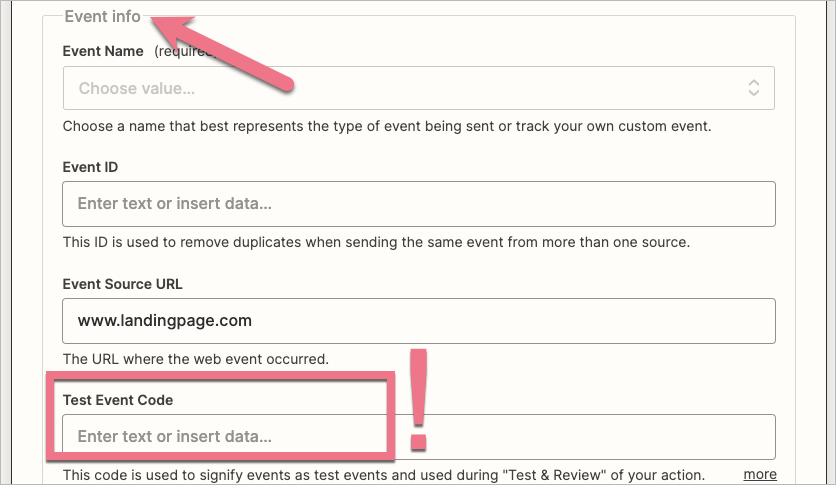
Click on Publish Zap.
All done! Your leads will be tracked using the Conversion API by Facebook.
Browse all integrations in our Integrations Catalog to see tools you can connect Landingi with.