You can change the email address and the owner’s name in the My profile section. This will also change the login name, and your password stays the same.
To confirm your new email address, you will need to log in to your Landingi account using your existing login, and then in a new tab (same browser) click the link to confirm the change.
If, for some reason, you cannot log in (for example, you do not have a login and password), your email address will not be changed. If you fail to confirm the change the first time, you can click the link more than once, but within 24 hours.
Set a new email address
1. Log into your account as an owner, click on your profile at the top bar and go to My profile.
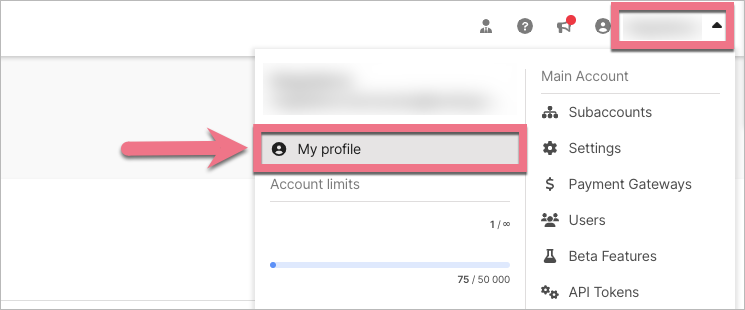
2. In the General Info section, type a new email address, then click Save changes. For security, you will be asked to enter your account password.
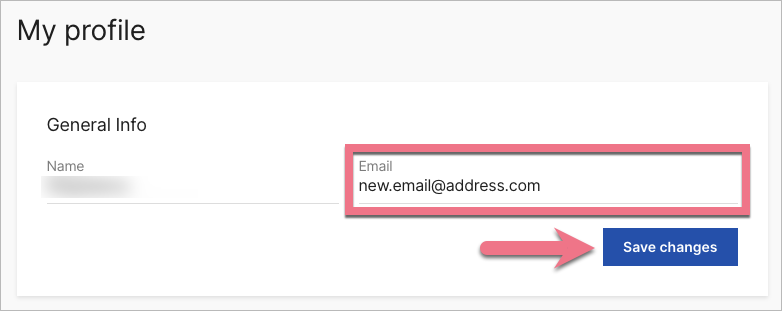
You can also change the user’s name.
3. We will send you an email to the new email address from notifications@landingimail.com with a request to confirm the new email address.