Campaign Monitor is an email marketing and automation platform. This guide will walk you through integrating your form with Campaign Monitor and pass all generated leads to it.
This integration supports custom form fields.
Get your API key from Campaign Monitor
1. Log in to Campaign Monitor. If there are custom fields in your form, you have to add them in Campaign Monitor as well. Navigate to the Lists & subscribers (1) tab and choose your list (2).
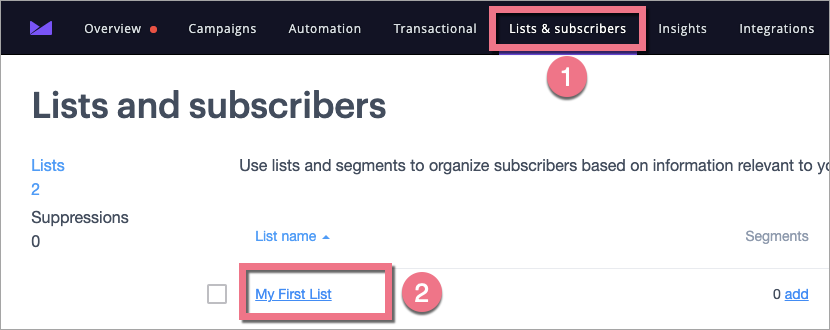
2. Go to the Custom fields tab. Add custom field and configure it.
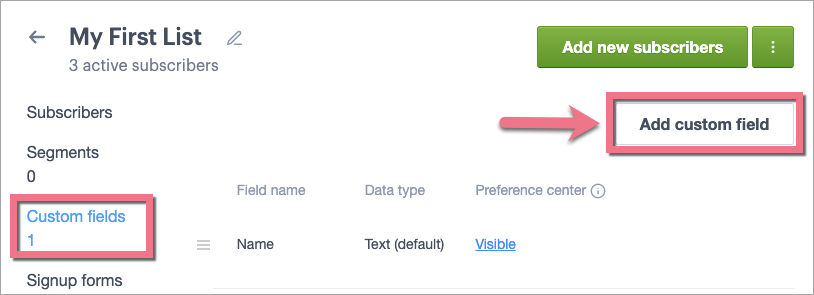
3. Then click on your profile name, and from the drop-down menu, select Account settings.
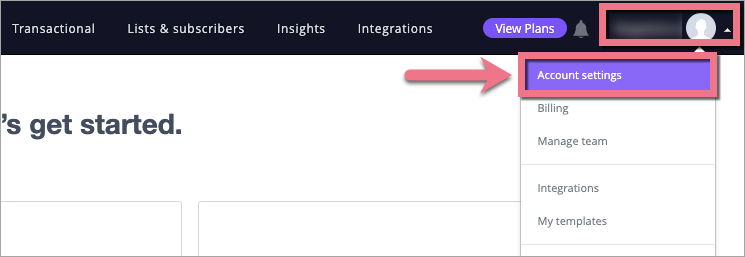
4. Click API keys.
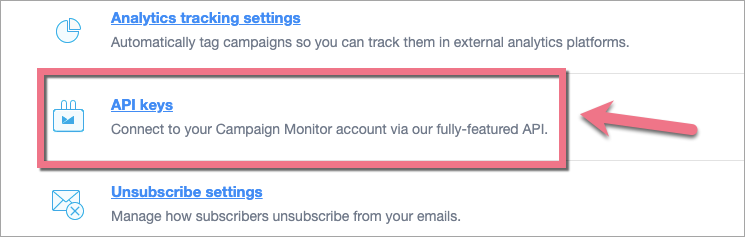
5. If you don’t have an API key yet, click Generate API key.
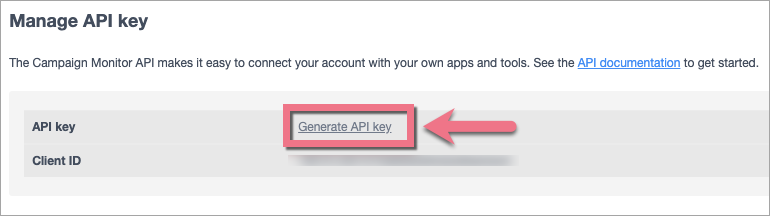
6. Copy your API key.
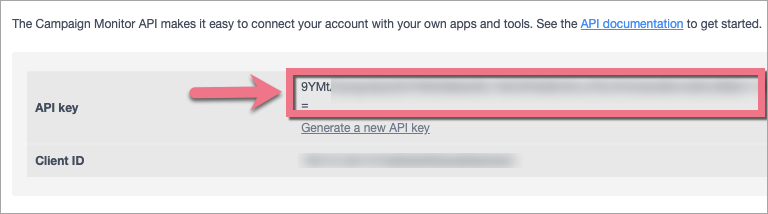
Install the API key in Landingi
1. Log in to the Landingi platform, go to the editor, and enter Form settings.
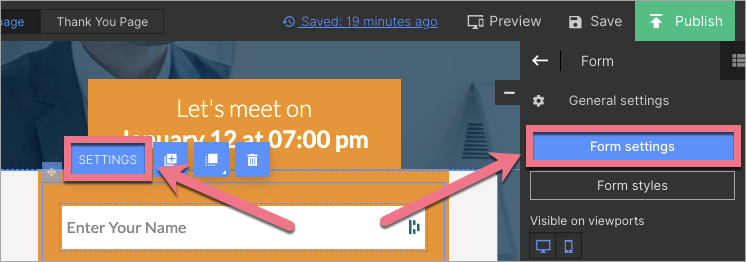
2. Go to the Integrations tab and choose Campaign Monitor. You can use the search bar to look for the integration. Type the name and press enter.
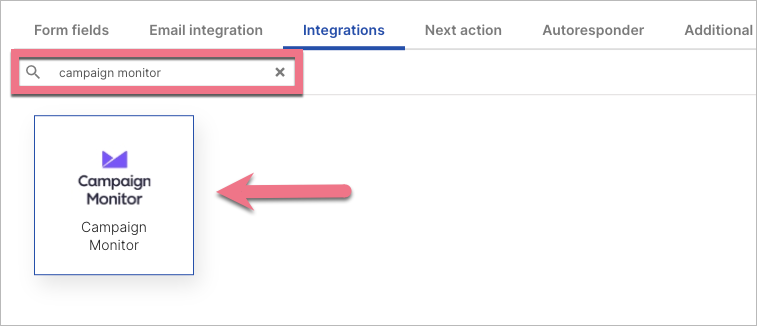
3. Paste your API key from Campaign Monitor. Enter data for Clients and select your Mailing list.
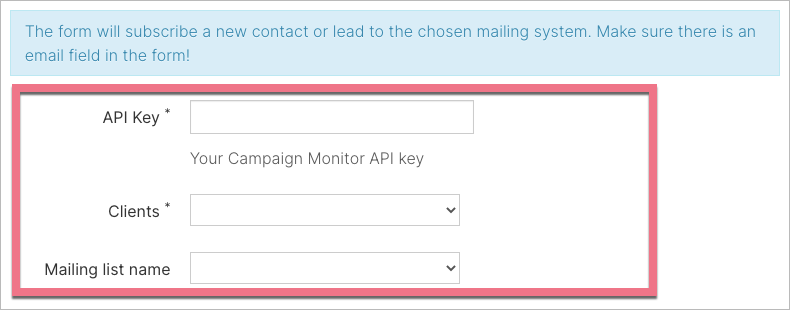
4. Then map the form fields with the corresponding fields in Campaign Monitor.
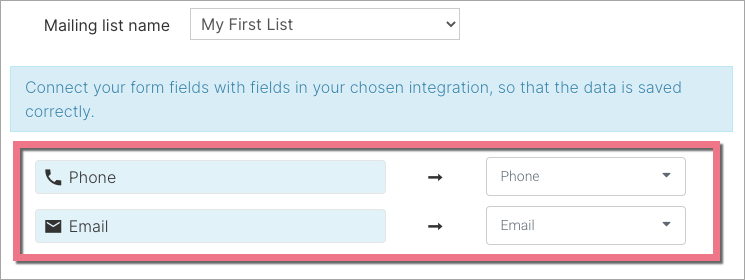
5. After completing the fields, click Save and close and publish the landing page.
From now on, your form will be integrated with Campaign Monitor. Fill out the form on your landing page and check if the lead data is sent correctly to your Campaign Monitor account.
Your lists in Campaign Monitor
1. To find your leads in your Campaign Monitor account, go to the Lists & subscribers tab and choose your list.
2. In the Subscribers tab, you will find your list of leads. Click a lead to see its details.
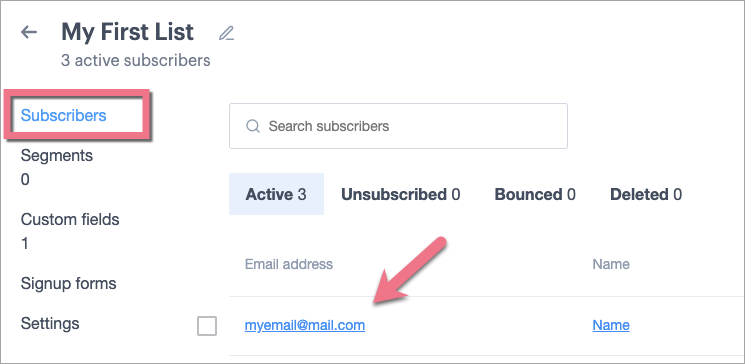
3. In the new window, you will see lead data, including custom field data.
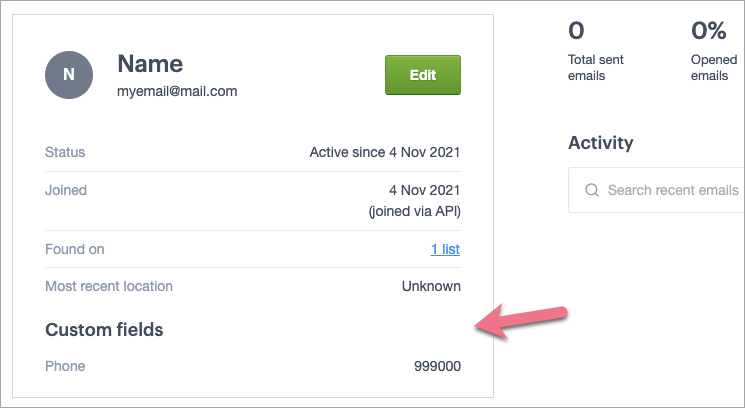
Browse all integrations in our Integrations Catalog to see tools you can connect Landingi with.